Brother DCP-7010 Software User's Guide
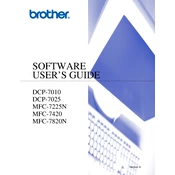
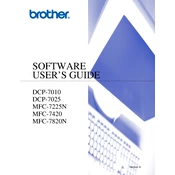
To install the Brother DCP-7010 printer driver, download the driver from the Brother official website. Run the downloaded file and follow the on-screen instructions to complete the installation.
First, ensure the printer is powered on and connected to the computer. Check for any error messages on the printer's display. Verify that the printer is set as the default printer on your computer. If the issue persists, try reinstalling the printer driver.
Turn off the printer and open the front cover. Gently remove any jammed paper, being careful not to tear it. Close the cover and turn the printer back on. If necessary, check the rear access door for additional paper jams.
Use the Brother TN-2000 toner cartridge for optimal performance with the Brother DCP-7010 printer. Using genuine Brother toner ensures quality prints and longevity of the printer.
The Brother DCP-7010 is primarily a USB-connected printer. To share it over a network, connect it to a computer and configure the printer sharing settings on that computer.
Faded prints may result from a low toner level. Try removing the toner cartridge and gently shaking it to redistribute the toner. If the problem persists, replace the toner cartridge.
To perform a factory reset, turn off the printer. Hold down the 'Menu' button while turning the printer back on. Continue to hold the 'Menu' button until the 'Reset Menu' appears, then follow the prompts to reset the printer.
Regular maintenance includes cleaning the printer exterior and scanner glass, replacing the toner and drum unit as needed, and ensuring the paper path is clear of debris. Additionally, run the printer's cleaning cycle periodically.
To reduce paper curl, ensure you are using the recommended paper type and quality. Store paper in a cool, dry place. Adjust the paper guides in the tray to fit the paper snugly.
A "Drum Error" indicates that the drum unit may need to be replaced. To resolve this, open the front cover, remove the drum and toner assembly, and install a new drum unit. Reset the drum counter after installation.