Brother DCP-8040 Software User's Guide
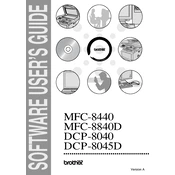
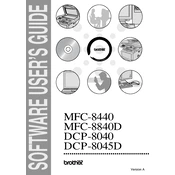
To connect your Brother DCP-8040 printer to your computer, use a USB cable to connect the printer to the USB port on your computer. Ensure that the printer drivers are installed. You can download the latest drivers from the Brother website.
Check if the printer is turned on and connected to your computer properly. Ensure there is paper in the tray and that the ink or toner cartridges are not empty. Check for any error messages on the printer display and refer to the user manual for troubleshooting steps.
Open the front cover of the printer and remove the drum unit and toner cartridge assembly. Push down the green lock lever and take the toner cartridge out of the drum unit. Unpack the new toner cartridge, remove the protective cover, and install it into the drum unit. Insert the drum unit and toner cartridge assembly back into the printer.
Blank pages can be caused by empty toner cartridges or incorrect installation. Check the toner level and replace if necessary. Ensure that the toner cartridge is installed correctly and that the drum unit is not damaged. Perform a test print to verify the issue.
Place the document you want to scan on the scanner glass or in the ADF (Automatic Document Feeder). Press the 'Scan' button on the printer, select the scan mode, and follow the on-screen instructions to complete the scanning process. Ensure the Brother ControlCenter software is installed on your computer for better functionality.
Regular maintenance includes cleaning the printer's exterior and interior, checking and replacing the toner and drum unit as needed, and ensuring that the paper path is free of debris. Running the printer's cleaning cycle periodically can also help maintain print quality.
To improve print quality, ensure that you are using the correct paper type and that the paper is loaded correctly. Clean the corona wire inside the drum unit and run the printer's cleaning cycle. If the issue persists, consider replacing the toner cartridge or drum unit.
Turn off the printer and carefully remove any paper stuck in the paper path. Check the paper tray and the back cover for any remaining paper. Reinsert the paper tray and ensure the paper is loaded correctly. Turn the printer back on and try printing again.
To reset the drum counter, open the front cover and press the 'Options' button. Press 'Start' and the up arrow until the display shows '11'. Press 'OK' to confirm. Close the front cover. This will reset the drum counter.
Unusual noises can be caused by paper jams, debris inside the printer, or worn-out parts. Check for and remove any paper jams or foreign objects. Ensure the printer is on a stable surface and not overloaded with paper. If the noise persists, contact Brother support for assistance.