Brother DCP-7030 Software User's Guide
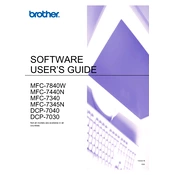
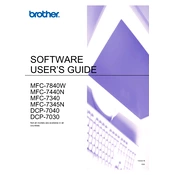
To install the Brother DCP-7030 printer driver on Windows 10, visit the Brother Support website, download the latest driver compatible with Windows 10, and follow the installation instructions provided in the setup wizard.
First, check the printer's connection to your computer and ensure it is turned on. Verify that there are no error messages on the printer's display. If the problem persists, reinstall the printer driver and ensure your computer has the correct printer set as the default.
To clear a paper jam, turn off the printer and unplug it. Open the front cover and remove the drum and toner assembly. Carefully remove any jammed paper, taking care not to tear it. Reinstall the drum and toner assembly, close the cover, and plug in the printer.
To improve print quality, clean the corona wire on the drum unit, ensure you are using the correct paper type, and replace the toner cartridge if it is low or empty. Also, check the print settings to ensure they are appropriate for the document you are printing.
Routine maintenance includes cleaning the machine's interior, replacing the toner and drum units when needed, and keeping the printer's firmware updated. Regularly check for paper debris and dust buildup to ensure optimal performance.
Open the front cover and remove the drum unit and toner cartridge assembly. Push down the lock lever to release the toner cartridge and remove it. Unpack the new toner cartridge, insert it into the drum unit, and reinstall the assembly into the printer. Close the front cover.
Error codes on the Brother DCP-7030 usually indicate specific issues such as paper jams, low toner, or drum errors. Consult the user manual or the Brother support website for a detailed explanation of each error code and troubleshooting steps.
While third-party toner cartridges may work with the Brother DCP-7030, using genuine Brother toner cartridges is recommended to ensure optimal print quality and printer longevity. Third-party products may also void the printer warranty.
To scan a document, place it on the scanner glass, open the Brother ControlCenter software on your computer, select the scan option, and follow the prompts to complete the scanning process. Save the scanned document to your preferred location.
The Brother DCP-7030 does not have built-in network capabilities. You can share the printer over a network by connecting it to a computer and sharing it through the computer's network settings, or by using a compatible print server.