Brother DCP-8155DN Software User's Guide
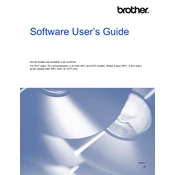
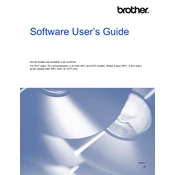
To install the Brother DCP-8155DN printer drivers on Windows, first download the latest drivers from the Brother support website. Run the downloaded file and follow the on-screen instructions to complete the installation. Ensure the printer is connected via USB or network during the installation process.
If your Brother DCP-8155DN printer is not printing, ensure it is powered on and connected to your computer or network. Check for any error messages on the printer's display. Verify that the printer has sufficient paper and toner. Restart the printer and your computer, and try printing again.
To clear a paper jam in the Brother DCP-8155DN printer, open the front cover and remove the drum and toner assembly. Carefully pull out any jammed paper. Check the paper tray and rear cover for additional jams. Reinstall the drum and toner assembly and close the cover before resuming printing.
Regular maintenance for the Brother DCP-8155DN includes cleaning the drum unit and the machine's interior, replacing the toner cartridge and drum unit when necessary, and updating the printer firmware. Refer to the user manual for detailed instructions on performing maintenance tasks.
The Brother DCP-8155DN does not support wireless connectivity natively. You can connect it to a network through Ethernet or use a wireless print server to enable wireless printing capabilities. Configure the network settings via the printer's control panel or the Brother Network Management Tool.
If the Brother DCP-8155DN prints blank pages, check if the toner cartridge is installed correctly and has sufficient toner. Ensure that the drum unit is not damaged. Clean the corona wire inside the drum unit. If the problem persists, try replacing the toner cartridge.
To perform a factory reset on the Brother DCP-8155DN, press Menu, then select Initial Setup followed by Reset. Choose Factory Reset and confirm the selection. The printer will restart and reset to its factory settings.
To scan a document with the Brother DCP-8155DN, place the document in the scanner bed or ADF. Select Scan on the printer's control panel, choose Scan to PC, and follow the prompts. Ensure the Brother ControlCenter software is installed on your computer for receiving scanned documents.
To replace the toner cartridge in the Brother DCP-8155DN, open the front cover and remove the drum unit and toner assembly. Release the toner cartridge from the drum unit by pressing the lock lever. Insert the new toner cartridge into the drum unit until it clicks into place, then reinstall the assembly into the printer.
Grinding noises in a Brother DCP-8155DN printer could be due to obstructions, worn gears, or a misaligned drum unit. Check for paper jams or foreign objects inside the printer. Inspect the drum unit and gears for wear and replace if necessary.