Brother DCP-1511 Software User's Guide
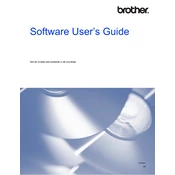
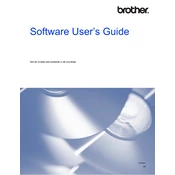
To install the Brother DCP-1511 printer drivers, visit the Brother official website, navigate to the 'Support' section, and download the latest drivers for your operating system. Once downloaded, run the installer and follow the on-screen instructions to complete the installation.
First, ensure that the printer is properly connected to your computer and powered on. Check if there are any error messages on the printer's display. Ensure that there is enough paper in the tray and that the toner cartridge is not empty. If the problem persists, try reinstalling the printer drivers.
To perform a factory reset, press the 'Menu' button on the printer, navigate to 'Initial Setup', and select 'Reset'. Choose 'Factory Reset' from the options and confirm your selection. The printer will restart with factory settings.
Regularly check and clean the paper feed rollers to avoid paper jams. Replace the toner cartridge when it is low. Clean the scanner glass and ensure the interior is free of dust. Regularly check for firmware updates to ensure optimal performance.
Turn off the printer and unplug it from the power source. Open the front cover and gently remove any jammed paper. Check the paper tray and output tray for any obstructions. Reinsert the paper tray and close the front cover. Plug the printer back in and turn it on.
The Brother DCP-1511 does not support wireless networking as it is a USB-only printer. You will need to connect it directly to your computer using a USB cable.
Ensure that the toner cartridge is installed correctly. Remove the toner cartridge and gently shake it side-to-side to redistribute the toner. Reinstall the cartridge and close the front cover. If the error persists, consider replacing the toner cartridge with a new one.
Place the document you want to scan on the scanner glass. Open the Brother ControlCenter software on your computer, select the 'Scan' option, choose your desired settings, and click 'Start'. The scanned document will be saved to your specified location.
The Brother DCP-1511 does not support automatic duplex printing. To print double-sided, manually print on one side of the paper, then reload the paper and print on the other side.
Open the front cover of the printer and remove the drum unit and toner cartridge assembly. Push down the green lock lever and remove the old toner cartridge. Unpack the new toner cartridge, remove the protective cover, and insert it into the drum unit. Reinstall the drum unit assembly into the printer and close the front cover.