Brother RuggedJet Series Software User's Guide
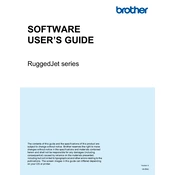
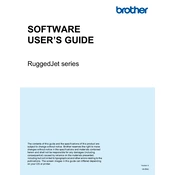
To connect your Brother RuggedJet printer to a mobile device via Bluetooth, turn on the printer and enable Bluetooth on your mobile device. Search for available Bluetooth devices and select your RuggedJet printer from the list. If prompted, enter the default passkey, usually '0000' or '1234'.
Ensure the printer is charged or connected to a power source. Check the power connection and try using a different power outlet. If the printer still does not turn on, try performing a reset by holding the power button for 10 seconds.
To perform a factory reset, turn off the printer. Hold down the Feed button while turning the printer back on. Release the button when the printer starts to power up, and it will reset to factory settings.
Brother RuggedJet series printers are compatible with a variety of paper types, including receipt paper, label paper, and continuous roll paper. Ensure the paper width is within the supported range, typically 2 to 4 inches, depending on the model.
To clean the print head, turn off the printer and open the paper compartment. Use a lint-free cloth slightly moistened with isopropyl alcohol to gently clean the print head. Allow it to dry completely before closing the compartment and turning the printer back on.
If your printer is printing blank pages, ensure that the thermal paper is loaded correctly with the thermal side facing the print head. Check for any obstructions in the paper path and ensure the printer has a sufficient power supply.
To update the firmware, download the latest firmware from the Brother support website. Connect the printer to your computer via USB, and run the firmware update tool following the on-screen instructions. Ensure the printer remains connected and powered on during the update.
Ensure the printer's Wi-Fi feature is enabled and that it is within range of the wireless router. Check the Wi-Fi settings and verify that the correct network name (SSID) and password are entered. Restart both the printer and the router if necessary.
To calibrate the paper sensor, turn off the printer. Press and hold the Feed button while turning the printer back on. Continue holding the button until the printer completes the calibration process, indicated by a series of beeps or a flashing LED.
Regular maintenance includes cleaning the print head and paper path with a lint-free cloth, checking for firmware updates, ensuring the printer is free of dust and debris, and inspecting cables and connections for wear.