Brother RJ-3050 Online User's Guide
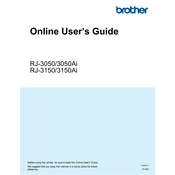
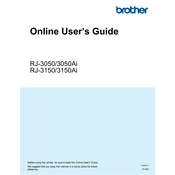
To connect the Brother RJ-3050 printer to your mobile device, download the Brother iPrint&Scan app from your device's app store. Ensure both the printer and your device are connected to the same Wi-Fi network, then follow the app's instructions to pair them.
If the Brother RJ-3050 printer is not turning on, check the power connection and ensure the battery is charged if using battery power. Try connecting the printer to a different power outlet. If the issue persists, contact Brother support for assistance.
To perform a factory reset on the Brother RJ-3050, power off the printer, press and hold the Feed button, and turn the printer back on while holding the button. Release the button when the printer starts to print. This will reset the printer to its default settings.
The Brother RJ-3050 printer supports a range of media types including labels, receipt paper, and continuous roll paper. Ensure the media width is compatible with the printer's specifications.
To update the firmware, connect the Brother RJ-3050 printer to your computer via USB. Download the latest firmware from Brother's official website and follow the provided instructions to install it.
If the print quality is poor, check the media type and ensure it's compatible with the printer. Clean the print head using a lint-free cloth. If the problem persists, adjust the print density settings via the printer's menu or software.
For connectivity issues, ensure that the printer and device are on the same network. Restart both the printer and your router. Check for any firmware updates and ensure that the printer's Wi-Fi settings are configured correctly.
No, the Brother RJ-3050 printer does not support direct printing from a USB stick. You must use a computer or mobile device to send print jobs to the printer.
To clean the printer, turn it off and disconnect it from any power source. Use a soft, lint-free cloth slightly dampened with water to clean the exterior. For the print head, use a specialized cleaning pen or a lint-free cloth. Avoid harsh chemicals.
If the printer jams frequently, ensure that the media being used is within specifications and loaded correctly. Check for any obstructions in the paper path and clean the rollers. If the problem continues, consult the user manual or contact support.