Brother DCP-L2537DW Online User's Guide
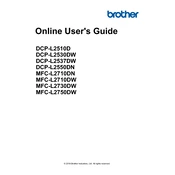
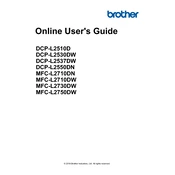
To connect your Brother DCP-L2537DW printer to a wireless network, press the 'Menu' button on the printer, navigate to 'Network', select 'WLAN', then 'Setup Wizard'. Follow the on-screen instructions to select your network and enter the password.
If your Brother DCP-L2537DW printer is not printing, check if it is properly connected to your computer or network. Ensure that there are no error messages on the printer's display, and verify if there is enough paper and toner. Restart the printer and the computer.
To perform a factory reset on the Brother DCP-L2537DW, press the 'Menu' button, navigate to 'Initial Setup', and select 'Reset'. Choose 'Factory Reset' and confirm your choice to restore the printer to its original settings.
To clean the drum unit of your Brother DCP-L2537DW, open the front cover and remove the drum unit and toner cartridge. Use a dry, lint-free cloth to gently wipe the drum surface. Reinstall the drum and toner cartridge, and close the front cover.
When the 'Drum End Soon' message appears, it indicates the drum unit is near the end of its life. You should order a new drum unit and replace it soon. Refer to the user manual for replacement instructions.
To scan a document, place it on the scanner glass or in the document feeder. Press the 'Scan' button, select the computer or destination, and choose the scan settings. Press 'Start' to begin scanning.
To replace the toner cartridge, open the front cover, remove the drum and toner assembly, and take out the old toner cartridge. Unpack the new toner cartridge, place it in the drum unit, and reinstall the assembly into the printer. Close the front cover.
Paper jams in the Brother DCP-L2537DW can be caused by using the wrong paper type, overloading the paper tray, or having foreign objects inside the printer. Check and clear any obstructions, ensure correct paper loading, and use recommended paper types.
To improve print quality, clean the corona wire, ensure that you are using the correct print settings, and check the toner and drum for wear. If issues persist, consider replacing the toner cartridge or drum unit.
If the toner cartridge is not detected, ensure it is installed correctly. Remove and reinstall it, making sure it clicks into place. Clean the cartridge contacts and ensure the printer firmware is up to date.