Brother MFC-L2710DN Online User's Guide
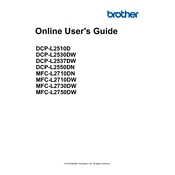
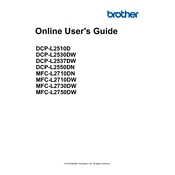
The Brother MFC-L2710DN does not support wireless connectivity. It is a network-ready printer that supports wired Ethernet connections. To set it up, connect an Ethernet cable from your router to the printer and install the necessary drivers.
Check if the toner cartridge is empty or not installed correctly. Also, verify that the drum unit is not damaged and that there are no obstructions in the paper path. Finally, confirm that the correct printer driver is installed and that the printer is selected as the default printer.
Turn off the printer and unplug it. Open the front cover and remove the drum unit and toner cartridge assembly. Gently pull out any jammed paper. Check the back cover and paper tray for additional jams. Reinstall the drum unit and toner cartridge, close the cover, and plug the printer back in.
Make sure the printer is off. Open the front cover and remove the drum unit and toner cartridge assembly. Push down the green lock lever and remove the toner cartridge. Unpack the new toner cartridge and insert it into the drum unit until it clicks into place. Reinstall the assembly into the printer and close the cover.
Regularly check and clean the paper feed rollers, replace the toner and drum unit as needed, and keep the printer's firmware updated. Perform periodic test prints to ensure print quality, and keep the printer in a dust-free environment.
Clean the corona wire on the drum unit, ensure the toner cartridge is properly installed, and use high-quality paper. Access the printer settings to adjust the print resolution and ensure the latest printer drivers are installed.
Noises can be due to foreign objects inside the printer, worn-out parts, or improperly installed consumables. Check for and remove any obstructions, ensure the drum and toner are correctly installed, and inspect for any visible damage or wear.
Ensure the printer is on and open the front cover. Press and hold the 'OK' button for about two seconds. Press '1' to reset the drum counter, then close the front cover. This should reset the drum counter.
Install the Brother iPrint&Scan software on your computer. Place the document in the scanner, open the software, and select 'Scan'. Choose your desired settings and start the scan. Save or share the scanned document as needed.
Ensure the printer is properly connected to your network or computer. Restart both the printer and computer. Check the USB or network cable connections and reinstall the printer drivers. If the issue persists, try connecting the printer to a different USB port or network switch.