Brother ADS-2200 Online User's Guide
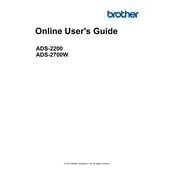
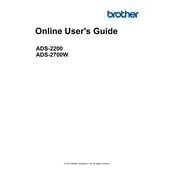
To set up your Brother ADS-2200 Scanner, connect the scanner to your computer using the provided USB cable. Install the necessary drivers and software from the Brother website, then follow the on-screen instructions to complete the setup.
Ensure that the USB cable is securely connected. Try using a different USB port. Check if the scanner appears in the device manager and update the drivers if necessary. Restart both the scanner and computer if needed.
Turn off the scanner and unplug it. Open the scanner cover and gently wipe the rollers with a soft, lint-free cloth slightly moistened with water. Allow the rollers to dry completely before closing the cover and reconnecting the scanner.
Regularly clean the scanner glass and rollers every 1,000 scans or if streaks appear on scanned images. Replace the rollers every 100,000 scans to maintain optimal performance.
Load the documents into the automatic document feeder. Open the Brother scanning software, select the PDF format, and enable the 'Combine into single file' option before starting the scan.
Ensure that the paper guides are properly adjusted to fit the width of your document. Check for any obstructions in the document feeder and ensure that the feeder is clean and free of debris.
Check for any paper jams or obstructions in the scanner. Clean the rollers and ensure they are not worn out. If the issue persists, contact Brother support for further assistance.
Adjust the scan resolution settings in the scanning software to a higher DPI. Ensure the scanner glass and rollers are clean, and that documents are free of dust and wrinkles before scanning.
Yes, you can scan to email by configuring the email settings in the Brother scanning software. After setting up, select the 'Scan to Email' option and follow the prompts to send the scanned document.
Visit the Brother support website and download the latest firmware update for the ADS-2200. Connect the scanner to your computer, run the update utility, and follow the on-screen instructions to complete the update process.