Brother MFC-J775DW Online User's Guide
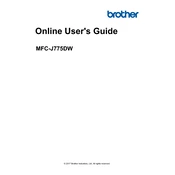
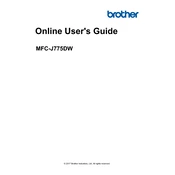
To connect your Brother MFC-J775DW printer to a wireless network, press the 'Settings' button on the printer, navigate to 'Network' > 'WLAN' > 'Setup Wizard', and follow the prompts to select your network and enter the password.
If your Brother printer is printing blank pages, check the ink levels and ensure the cartridges are properly installed. Perform a print head cleaning from the printer's maintenance menu.
To perform a factory reset, press 'Settings', navigate to 'Initial Setup', and select 'Reset'. Choose 'Factory Reset' and confirm the action.
Ensure the ink cartridge is compatible and properly installed. Remove and reinstall it, making sure it clicks into place. Clean the cartridge contacts if necessary.
To scan a document, place it on the scanner glass, press 'Scan' on the printer, select your scan settings, and choose 'Start'. The scanned document will be sent to your computer.
Ensure the Wi-Fi network is operational and the printer is within range. Restart the printer and router, and try reconnecting through the printer's network settings.
To change the paper size, press 'Settings', navigate to 'Paper Size', and select the appropriate size. Ensure the paper tray is adjusted to match the selected size.
Regularly clean the exterior and interior with a dry cloth, check for paper jams, and perform periodic print head cleanings to ensure optimal performance.
Download the latest firmware from the Brother support website, then follow the installation instructions provided to update your printer's firmware.
Faded prints may be due to low ink levels or clogged print heads. Replace low ink cartridges and perform a print head cleaning from the printer's maintenance menu.