Brother MFC-J2730DW Online User's Guide
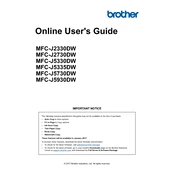
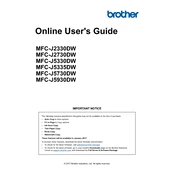
To connect your Brother MFC-J2730DW to a wireless network, press the Menu button on the printer, navigate to Network > WLAN > Setup Wizard, and follow the on-screen instructions to select your network and enter your Wi-Fi password.
If your Brother MFC-J2730DW isn't printing, check if it's turned on and properly connected to your computer or network. Ensure the printer driver is installed and updated. Also, check for any error messages on the printer's display and ensure there is enough ink and paper.
To clear a paper jam in your Brother MFC-J2730DW, first turn off the printer. Open the front cover and remove the jammed paper carefully. Check the rear and the paper tray for any additional paper jams. After clearing the jam, close all covers and trays and turn the printer back on.
To perform a print head cleaning on your Brother MFC-J2730DW, press the Menu button, select Ink > Cleaning, and choose All to clean all print heads. Follow the prompts to complete the cleaning process.
To scan a document, place it on the scanner glass or in the ADF, press the Scan button, and select your desired scan settings. You can scan to a USB drive, email, or computer through Brother's ControlCenter software.
For optimal performance, use standard A4 or Letter-sized paper with a weight of 80 gsm. The printer also supports various media types including envelopes, labels, and card stock.
To replace the ink cartridges, open the ink cartridge cover, press the lock release lever to remove the empty cartridge, and insert the new cartridge until it clicks into place. Ensure it matches the color label.
Regular maintenance includes cleaning the print head, checking for firmware updates, replacing ink cartridges as needed, and periodically cleaning the exterior and interior components to avoid dust buildup.
To update the firmware, download the latest version from Brother's official website, connect your printer to your computer via USB, and run the firmware update tool. Follow the on-screen instructions to complete the update.
Connect the telephone line to the LINE jack on the printer. Press the Fax button, and use the Menu to configure fax settings such as resolution, contrast, and speed dial options.