Brother QL-580N Network User's Guide
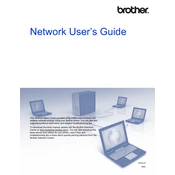
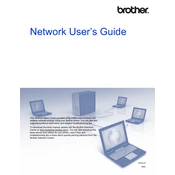
To install the Brother QL-580N Printer driver, download the latest driver from the Brother website. Once downloaded, run the installer and follow the on-screen instructions to complete the installation process.
Ensure that the printer is properly connected to your network. Check the network settings on the printer and make sure it matches your network configuration. Restart both the printer and your router to reset the connection.
To clean the print head, turn off the printer and unplug it. Open the printer cover and gently wipe the print head with a lint-free cloth dampened with isopropyl alcohol. Allow it to dry before closing the cover and turning the printer back on.
Check the label roll to ensure it's properly seated in the printer. Adjust the guides and make sure the media settings in the printer driver match the label type being used.
To reset the printer to factory settings, turn off the printer. Hold down the Feed button while turning the printer back on. Release the button when the status LED starts flashing.
Ensure that the labels are correctly loaded and that the print head is not obstructed. Check the print density settings in the printer driver and try a test print to diagnose the issue.
Visit the Brother support website to download the latest firmware update. Follow the instructions provided with the update to apply it to your printer via a USB connection.
Check the print density settings in the printer driver and increase them if necessary. Also, ensure that the print head is clean and that the labels are not old or damaged.
The Brother QL-580N is not equipped with Wi-Fi capabilities. It connects via a wired network. Use an Ethernet cable to connect the printer to your router or network switch.
Open the printer cover and replace the current label roll with the new size. Make sure to adjust the label guides. Update the label size settings in the printer driver to match the new label size.