Brother DCP-8065DN Network User's Guide
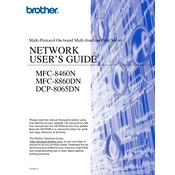
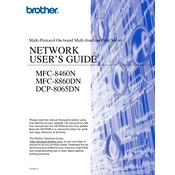
To clear a paper jam, open the front cover and remove the drum and toner unit. Carefully pull out any jammed paper. Check the paper tray and rear cover for additional jams. Reinstall the drum and toner unit and close the cover.
Ensure the printer is powered on and connected to your computer or network. Check for error messages on the display. Verify that the printer driver is installed correctly and the document is set to print to the Brother DCP-8065DN.
Open the front cover and remove the drum and toner unit. Push down the green lock lever and remove the old toner cartridge. Unpack the new cartridge, shake it gently, and install it into the drum unit. Reinsert the drum and toner unit into the printer and close the cover.
Check if the toner cartridge is empty and replace it if necessary. Ensure the drum unit is correctly installed. Verify that the document you are trying to print contains no blank pages.
To perform a factory reset, press the Menu button, navigate to "Machine Info" and select "Reset Menu." Choose "Factory Reset" and confirm. This will restore the printer to its default settings.
Regularly clean the printer's exterior and interior, including the scanner glass and ADF. Replace the toner and drum units as needed and update the printer firmware. Check for any paper debris and clean the corona wire.
The Brother DCP-8065DN does not support wireless connectivity. It can be connected via Ethernet for network printing or directly to a computer via USB.
Turn off the printer and unplug it. Check for any obstructions inside the printer, such as paper clips or debris. Ensure that all parts are correctly installed, including the toner and drum units. If the noise persists, contact Brother support.
Ensure you are using the correct paper type and quality. Clean the corona wire and perform a drum cleaning using the printer's menu. Replace the toner cartridge if print quality does not improve.
Open the front cover and remove the drum and toner assembly. Replace the drum unit with a new one. After installing, press the Clear/Back button and confirm to reset the drum counter. Close the front cover.