Brother HL-3040CN Network User's Guide
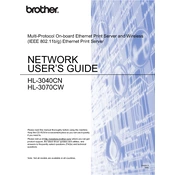
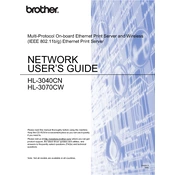
To install the Brother HL-3040CN printer driver, download the latest driver from the Brother Support website. Once downloaded, run the installer and follow the on-screen instructions to complete the installation process. Ensure the printer is connected to your computer via USB or network.
First, check if the printer is properly connected and turned on. Ensure there is paper in the tray and toner is not empty. Verify that the Brother HL-3040CN is set as the default printer and check for any error messages on the printer's display. Restart the printer and your computer if necessary.
To perform a factory reset on the Brother HL-3040CN, press the "Menu" button, navigate to "Machine Info," then "Reset Menu," and select "Factory Reset." Confirm your selection to restore the printer to its default settings.
Open the front cover of the printer and remove the drum unit and toner cartridge assembly. Push down the green lock lever and remove the toner cartridge from the drum unit. Unpack the new toner cartridge, insert it into the drum unit, and slide the assembly back into the printer. Close the front cover.
To clear a paper jam, first turn off the printer. Open the front cover and gently remove any jammed paper. Check the paper tray and the back of the printer for additional paper jams. Ensure paper is loaded correctly and not exceeding the tray's capacity before turning the printer back on.
The Brother HL-3040CN does not have built-in wireless capabilities. You need to connect it via a network cable to a router or use a wireless print server to enable wireless printing.
Regularly clean the exterior and interior of the printer with a soft, lint-free cloth. Replace toner cartridges and drum units as needed. Ensure the printer firmware is up to date by checking the Brother Support website.
To improve print quality, ensure you are using recommended paper types and sizes. Perform a print head cleaning through the printer's menu settings. Check and replace low or empty toner cartridges if necessary.
Press the "Menu" button on the printer, navigate to "Machine Info," and select "Parts Life." The display will show the remaining toner levels for each color cartridge.
Purchase and install a new drum unit. Open the front cover, remove the existing drum and toner assembly, and separate the toner cartridge from the old drum. Attach the toner cartridge to the new drum, and reinstall the assembly into the printer. Reset the drum counter via the printer’s menu.