Brother NC-9100h Network User's Guide
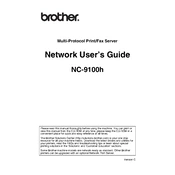
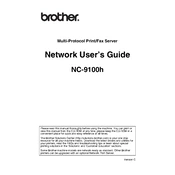
To set up your Brother NC-9100h Print Server, connect it to your network using an Ethernet cable. Install the appropriate drivers on your computer, then use the installation wizard provided in the CD to configure the network settings.
Check that all cables are properly connected and that the print server is powered on. Verify that the network settings, such as IP address and subnet mask, are correctly configured. Use the Brother utility to diagnose and resolve network issues.
Download the latest firmware from the Brother website. Connect the print server to a computer and run the firmware update tool. Follow the on-screen instructions to complete the update process.
To reset the print server, use a paperclip to press and hold the reset button on the device for about 10 seconds until the LEDs start to flash. This will restore the factory default settings.
The Brother NC-9100h is designed for wired networking. To enable wireless printing, connect it to a wireless router or access point. Ensure the router settings are compatible with the print server.
Regularly check and update the firmware to ensure optimal performance. Keep the device clean and dust-free, and inspect network cables for wear or damage.
Install the appropriate drivers for each operating system. For Windows, use the Brother installation CD or download from their website. For Mac, ensure the printer is compatible with your version of macOS and install necessary drivers.
Check that the print server is properly connected and powered on. Verify network settings such as IP address and ensure it matches your network configuration. Restart the device and network equipment if necessary.
Change the default password and enable network encryption features. Use a secure network connection and limit access to trusted devices by configuring IP filtering or MAC address filtering.
Yes, you can monitor the status remotely by accessing the print server's web-based management interface. Ensure that remote management is enabled in the device settings.