Brother NC-6100h Network User's Guide
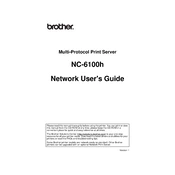
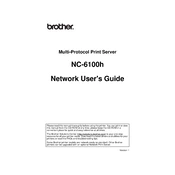
To set up your Brother NC-6100h Print Server on a network, connect the print server to the network using an Ethernet cable, and then install the Brother software on your computer. Follow the on-screen instructions in the setup wizard to configure the network settings.
To reset the Brother NC-6100h Print Server to factory settings, locate the reset button on the device. Press and hold the button for about 10 seconds until the network light starts to blink, indicating that the reset process is complete.
First, ensure that all cables are securely connected. Check the network settings on the print server and verify that they match those of your network. Restart both the print server and your router. If the issue persists, consider resetting the print server to factory defaults.
To update the firmware, download the latest firmware from the Brother support website. Connect your print server to your computer via a network connection and run the firmware update utility, following the on-screen instructions to complete the update.
The Brother NC-6100h does not support wireless printing directly. However, you can connect it to a wireless router via an Ethernet cable, allowing devices on the wireless network to access the printer through the print server.
Ensure that the printer is online and connected to the print server. Check for any error messages on the printer display. Verify that the network connection is stable and that the print server's IP address has not changed. Restart the print server and try printing again.
Access the print server's web-based management interface by entering its current IP address into a web browser. Navigate to the network settings, select manual IP configuration, and enter your desired static IP address. Save the changes and restart the print server.
Yes, the Brother NC-6100h Print Server supports various network protocols and can be used with most printers that have a compatible network interface. Ensure that the printer drivers are correctly installed on your computer.
You can check the network status by accessing the print server's web-based management interface. Log in using its IP address, and navigate to the status or network information section to view the current network configuration and connection status.
Regularly check for firmware updates and install them as needed. Ensure that all network cables are in good condition and securely connected. Periodically review the network settings to ensure they are correct and optimize the network for performance.