Brother NC-2200w Network User's Guide
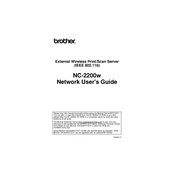
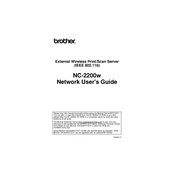
To configure the Brother NC-2200w Print Server, connect it to your network router using an Ethernet cable. Then, use the Brother software on your computer to detect and configure the print server, following the setup wizard instructions.
Ensure that the printer is correctly connected to the NC-2200w with a USB cable. Check the printer's power and readiness status. Restart both the printer and the print server. If the issue persists, reinstall the print server software and update the printer's firmware.
To reset the Brother NC-2200w Print Server, locate the reset button on the device. Press and hold the button for about 10 seconds until the lights flash, indicating the server has been reset to factory settings.
Check that the Wi-Fi network credentials are correct and that the router is functioning properly. Ensure the print server is within range of the router. If necessary, reset the print server and re-enter your Wi-Fi settings.
Visit the Brother support website and download the latest firmware for the NC-2200w. Follow the provided instructions to install the firmware update using a computer that is connected to the same network as the print server.
Ensure that ports 137, 138, 139, and 515 are open on your network to allow the Brother NC-2200w Print Server to communicate effectively. This may require configuring your router or firewall settings.
Set a strong administrator password for the print server's web interface, enable network encryption like WPA2 for Wi-Fi connections, and regularly update the server's firmware to protect against vulnerabilities.
First, restart the print server and printer. Clear the print queue on your computer, then try printing a test page. If problems persist, check the printer and server connections and ensure all drivers and firmware are up to date.
Yes, the Brother NC-2200w is compatible with Mac computers. Ensure you have the latest drivers installed from the Brother website, and follow the setup instructions to add the print server to your Mac's printer list.
Access the print server's web-based configuration utility through a web browser. Navigate to the network settings section and select the option to manually assign an IP address, entering the desired static IP address and subnet mask.