Brother PT-P700 Software User's Guide
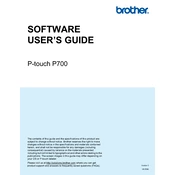
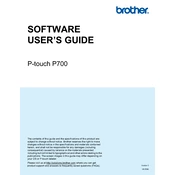
To install the Brother PT-P700 driver, connect the labeler to your PC via USB. Download the driver from Brother's official website, run the installer, and follow the on-screen instructions.
Ensure the labeler is properly connected to your computer and turned on. Check the USB cable and try a different port. Verify that the correct printer driver is installed and set as default.
Open P-touch Editor, select 'New Layout', and choose your label size. Use the design tools to add text, images, and barcodes. Save your design and click 'Print'.
Regularly clean the print head with a soft, dry cloth to prevent blockages. Ensure the label cassette is correctly installed and replace it when empty.
Download the firmware update tool from Brother's website. Connect the printer to your PC, run the tool, and follow the instructions to complete the update.
The Brother PT-P700 does not support direct printing from mobile devices. However, you can design labels on a computer and transfer them via USB.
The Brother PT-P700 is compatible with TZe label tapes, available in various colors and sizes, from 3.5mm to 24mm.
Turn off the printer and remove the label cassette. Clear any jammed labels, ensure the tape is correctly loaded, and reinsert the cassette before turning the printer back on.
Check the label tape for damage and replace if necessary. Clean the print head, ensure the correct print settings are selected, and adjust the quality settings in the printer driver.
Turn off the printer. Hold down the 'Cut' and 'Print' buttons while turning it back on, then release the buttons when the LED lights up.