Brother MFC-L8905CDW Online User's Guide
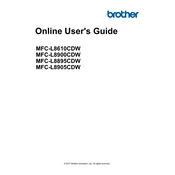
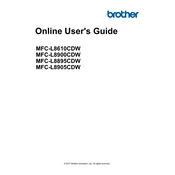
To connect your Brother MFC-L8905CDW printer to a wireless network, press the 'Menu' button on the printer, go to 'Network', select 'WLAN', then 'Setup Wizard'. Follow the on-screen instructions to select your network and enter the password.
Check the printer's connection to your computer and ensure it is powered on. Verify that the printer is set as the default printer. Check for any error messages on the printer's display and ensure there is paper and toner. If issues persist, reinstall the printer driver.
Download the latest firmware update from Brother's official website. Connect the printer to your computer via USB or ensure it is on the same network. Run the downloaded firmware update tool and follow the on-screen instructions to complete the update.
To clear a paper jam, open the front cover and remove the toner and drum unit. Carefully remove any jammed paper, ensuring no scraps remain. Reinstall the toner and drum unit, then close the cover. Check the paper tray for any misaligned paper.
Regularly clean the printer's exterior and paper path to prevent dust buildup. Check and replace the toner and drum units as needed. Update the printer's firmware periodically and ensure the paper trays are loaded properly to avoid jams.
Access the printer's web-based management interface by entering its IP address in a web browser. Navigate to 'Scan' settings and configure the SMTP server details. Save the settings and add email addresses to the address book for quick access.
Printing blank pages can be due to low toner levels or incorrectly installed toner cartridges. Check and replace the toner if necessary. Ensure that the printer driver settings are correct and try printing a test page.
If the 'Toner Low' warning appears, open the front cover and slowly remove the toner cartridge. Gently rock it side to side to redistribute the toner. Reinstall the cartridge and close the cover. If the warning persists, replace the toner cartridge.
Yes, you can print directly from your mobile device using the Brother iPrint&Scan app. Ensure your printer and mobile device are on the same network, download the app from the app store, and follow the instructions to connect and print.
To check the toner levels, press the 'Menu' button on the printer, navigate to 'Machine Info', and select 'Parts Life'. The display will show the toner levels for each color cartridge.