Brother MFC-L8900CDW Online User's Guide
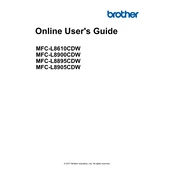
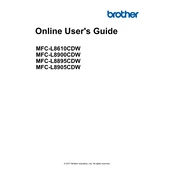
To connect your Brother MFC-L8900CDW to a wireless network, press the 'Menu' button on the printer, navigate to 'Network', then 'WLAN', and select 'Setup Wizard'. Follow the on-screen instructions to select your network and enter the Wi-Fi password.
You can print from a mobile device using the Brother iPrint&Scan app. Download the app from your device's app store, connect your device to the same network as the printer, and follow the app's instructions to print documents or images.
To reset your Brother MFC-L8900CDW to factory settings, press the 'Menu' button, go to 'Initial Setup', select 'Reset', and choose 'Factory Reset'. Confirm the reset by following the on-screen prompts.
If your printer is printing blank pages, ensure that the toner cartridges are installed correctly and have sufficient toner. Also, check if the drum unit is properly seated. Run a print head cleaning from the printer’s maintenance menu.
To update the firmware, download the latest firmware update tool from the Brother support website, connect your printer to the computer, and run the tool following the provided instructions.
Regular maintenance includes cleaning the machine’s exterior and interior, checking and replacing toner cartridges and drum units as needed, and running the cleaning cycle to prevent print quality issues.
To clear a paper jam, turn off the printer, open the front cover, and gently remove the jammed paper. Check all trays and the rear cover for any remaining pieces of paper. Ensure no paper fragments are left inside the printer.
Ensure the scanner driver is installed correctly. Check the connection between the printer and your computer. Restart both devices and verify that the printer is set as the default scanner in your scanning application.
To improve print quality, ensure you are using the correct paper type and that the toner cartridges are not empty. Run the calibration and cleaning cycles from the printer's menu, and replace the drum unit if necessary.
To set up duplex printing, access the printer properties from your computer, select 'Printing Preferences', and enable 'Duplex Printing' under the 'Basic' tab. Ensure the paper type supports duplex printing.