Brother MFC-L8610CDW Reference Guide
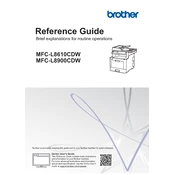
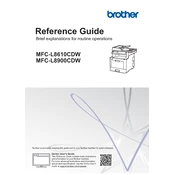
To connect your printer to a wireless network, press the 'Menu' button on the printer's control panel. Navigate to 'Network' > 'WLAN' > 'Setup Wizard'. Select your network from the list and enter the Wi-Fi password when prompted.
First, ensure the printer is connected to the network or computer and turned on. Check for any error messages on the printer's display. Make sure the printer driver is installed and up-to-date. Lastly, check if there is paper in the tray and toner is not empty.
Open the top cover of the printer and remove the drum unit assembly. Take out the toner cartridge needing replacement. Unpack the new cartridge, gently shake it side to side, and insert it into the drum unit. Place the drum unit back into the printer and close the cover.
To scan a document, place it on the scanner glass or in the ADF. Press 'Scan' on the printer's control panel. Select your desired scan option (e.g., 'to PC', 'to email'). Follow the prompts to complete the scanning process.
After replacing the drum unit, ensure the printer is on and ready. Press 'Menu', select 'Machine Info', then 'Parts Life'. Hold down the hash (#) key until the message "Reset Drum" appears, then select 'Yes'.
Ensure you are using the correct type of paper and load it properly into the tray. Do not overfill the paper tray, and make sure the paper guides are adjusted to the correct size. Regularly clean the rollers and remove any debris inside the printer.
Ensure the toner cartridges are not empty and the correct type of paper is used. Clean the drum unit and the scanner glass. Run a printer calibration and check the print settings for any adjustments needed.
Visit the Brother support website and download the latest firmware for your printer model. Run the firmware update tool and follow the on-screen instructions to update the firmware. Ensure the printer remains connected and powered on during the update process.
Yes, the printer supports mobile printing via Brother iPrint&Scan, AirPrint, and Google Cloud Print. Ensure your mobile device and printer are connected to the same network and use the respective app or service to send print jobs.
Connect the telephone line to the printer's LINE jack. Press 'Fax' on the control panel, and configure fax settings such as the header and number storage. Test the fax by sending a document to ensure the setup is correct.