Brother HL-L2310D Reference Guide
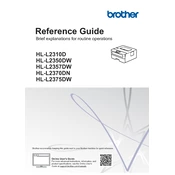
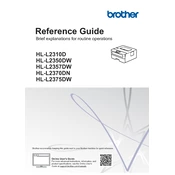
To connect your Brother HL-L2310D printer via USB, first ensure the printer is powered on. Connect the USB cable to the USB port on the printer and the other end to your computer. Install the printer drivers from the Brother website or the CD provided with the printer. Follow the on-screen instructions to complete the installation.
If your Brother HL-L2310D is printing blank pages, check if the toner cartridge is properly installed and has sufficient toner. Clean the corona wire by sliding the green tab back and forth several times. Ensure there are no paper jams and the paper is loaded correctly. If the issue persists, try reinstalling the printer drivers.
To manually print on both sides using the Brother HL-L2310D, first print the odd-numbered pages, then reload the paper into the tray and print the even-numbered pages. Make sure to follow the printer's instructions on how to properly reload the paper to avoid printing errors.
To clear a paper jam, turn off the printer and unplug it. Open the front cover and remove the drum unit and toner cartridge assembly. Gently remove any jammed paper, being careful not to tear it. Reinstall the drum unit and toner cartridge, close the front cover, plug in the printer, and turn it back on.
To replace the toner cartridge, open the front cover and remove the drum unit and toner cartridge assembly. Push down the green lock lever and remove the used toner cartridge. Unpack the new toner cartridge and insert it into the drum unit until it clicks into place. Reinstall the drum unit and toner cartridge assembly into the printer and close the front cover.
Regular maintenance tasks for the Brother HL-L2310D include cleaning the corona wire, checking and cleaning the paper feed rollers, updating the printer firmware, and replacing the toner and drum unit as needed. Ensure the printer is kept in a dust-free environment and regularly check for any software updates.
To reset the drum counter, open the front cover and press and hold the "Go" button until all the LEDs light up. Release the "Go" button and close the front cover. This will reset the drum counter.
Yes, you can print envelopes with the Brother HL-L2310D. Load the envelopes into the manual feed slot, adjusting the paper guides to fit the envelopes. Configure the print settings on your computer to specify envelope printing and select the correct size and type.
If your computer does not recognize the Brother HL-L2310D, check the USB connection and ensure the cable is not damaged. Try using a different USB port. Reinstall the printer drivers and check for any software updates. Restart both the printer and the computer.
To print a test page, ensure the printer is turned on and press the "Go" button three times within two seconds. The printer will print a test page, allowing you to check the print quality and alignment.