Brother HL-L8260CDW Reference Guide
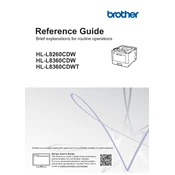
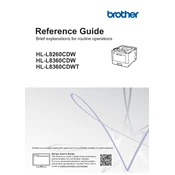
To connect your Brother HL-L8260CDW to a wireless network, press the Menu button on the printer, navigate to Network > WLAN > Setup Wizard, and follow the on-screen instructions to select your network and enter the password.
Ensure that the toner cartridges are properly installed and have sufficient toner. Also, check the paper settings and ensure that the correct paper size and type are selected in the printer's settings.
To clear a paper jam, turn off the printer and gently remove the jammed paper from the paper tray or output slot. Open the top cover and check for any additional paper jams inside the printer.
Regularly clean the printer's exterior and interior using a soft, lint-free cloth. Replace toner cartridges and the drum unit as needed, and perform a calibration through the printer settings for optimal print quality.
Visit the Brother website, download the latest firmware update for the HL-L8260CDW, and follow the provided instructions to install the update via USB or network connection.
Ensure that the toner cartridge is properly seated in the printer. Check for any protective covers or tapes that might not have been removed. If the issue persists, try using a new cartridge.
Yes, the Brother HL-L8260CDW supports automatic duplex printing. Ensure that the duplex option is enabled in the printer settings on your computer before printing.
To reset the drum counter, open the front cover, press and hold the OK button until Drum Unit is displayed, then press the OK button again to reset.
Check the printer's connection to your computer and ensure it is on the same network. Verify that the printer is set as the default printer and that there are no pending error messages on the printer's display.
Ensure that you are using the correct paper type and that the toner cartridges are not low. Perform a printer calibration and clean the corona wire inside the drum unit to improve print quality.