Brother HL-L5000D Reference Guide
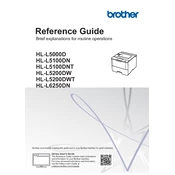
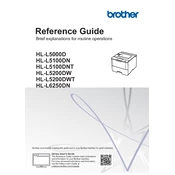
To set up your Brother HL-L5000D, unpack the printer, connect the power cord, and install the toner cartridge. Load paper into the tray, connect the printer to your computer via USB or network, and install the printer drivers from the Brother website or the included CD.
If your printer is not printing, check the connection between the printer and the computer, ensure that the printer is turned on, and that there are no error lights. Verify that the correct printer driver is installed and that there is paper in the tray. Restart the printer and try printing again.
To clear a paper jam, turn off the printer and remove the paper tray. Carefully pull out any jammed paper from the front or back of the printer. Make sure there is no torn paper left inside. Reinsert the paper tray and turn the printer back on.
Regular maintenance includes cleaning the printer's exterior and interior with a soft, dry cloth, checking for firmware updates, and replacing the toner and drum units as indicated by the printer's status lights or messages.
Open the front cover of the printer, and remove the drum unit and toner cartridge assembly. Push down the green lock lever and take the toner cartridge out of the drum unit. Unpack the new toner cartridge, insert it into the drum unit until it clicks into place, and reinstall the assembly into the printer.
To improve print quality, ensure you're using the correct type of paper and the latest printer drivers. Clean the corona wire inside the drum unit and consider replacing the toner cartridge if the print is faded. Adjust print density settings in the printer properties.
Connect the printer to your network using an Ethernet cable. Access the printer's control panel menu, navigate to Network settings, and configure the IP address either manually or automatically using DHCP. Install the network printer drivers on your computer.
If the printer is printing blank pages, check that the toner cartridge is installed correctly and has toner. Make sure the drum unit is not damaged. Verify that the print job is not sending blank pages and that the correct paper size is selected in the print settings.
To reset the printer to factory settings, turn off the printer. Hold the 'Go' button, turn on the printer, and release the 'Go' button when all the LEDs light up. Press the 'Go' button twice to reset the settings.
Press the 'Go' button on the printer to print a test page, which will show the toner and drum status. Alternatively, use the Brother Printer Driver software on your computer to check the toner level.