Brother MFC-J825DW Advanced User's Guide
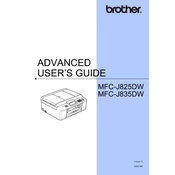
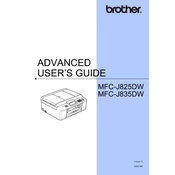
To connect your Brother MFC-J825DW to a wireless network, press the Menu button on the printer. Navigate to Network > WLAN > Setup Wizard. Select your network from the list and enter the password if prompted.
First, check if the printer is powered on and connected to the computer or network. Ensure there are no error messages on the printer's display. Verify that the printer has paper and ink cartridges installed properly. If the issue persists, reinstall the printer driver.
To perform a print head cleaning, press the Ink button on the printer. Select Cleaning, and choose All to clean all colors. Follow the on-screen instructions to complete the process.
To scan a document, place it on the scanner glass or in the document feeder. Press the Scan button, choose your desired scan type, and follow the prompts to complete the scan. Ensure the scanner is connected to the computer if scanning to a PC.
The Brother MFC-J825DW uses LC71 or LC75 series ink cartridges. Ensure you purchase the correct type for your specific model and region.
To update the firmware, download the latest firmware update from the Brother support website. Connect your printer to the computer via USB, run the firmware update tool, and follow the on-screen instructions.
Check the ink levels to ensure cartridges are not empty. Perform a print head cleaning to clear any blockages. Also, verify that the paper type settings match the paper loaded in the tray.
Connect the printer to a phone line using the provided telephone line cord. Access the Fax menu to configure settings such as the fax number and transmission report preferences.
Press the Ink Management button on the printer. Select Ink Volume to view the remaining ink levels for each cartridge.
Regularly check and replace ink cartridges, perform print head cleaning, and ensure the paper feed is clear of obstructions. Periodically update the printer firmware and drivers to maintain optimal performance.