Brother DCP-L8400CDN Advanced User's Guide
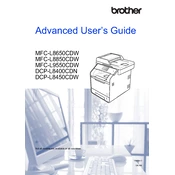
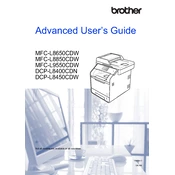
The Brother DCP-L8400CDN does not support wireless networking; it only supports wired Ethernet and USB connections. To connect to a network, use an Ethernet cable to connect the printer to your network router or switch.
First, ensure that the printer is turned on and connected to your computer or network. Check for any error messages on the printer display. Make sure there is paper in the tray and toner in the cartridges. If the issue persists, try restarting both the printer and your computer.
To replace the toner cartridge, open the front cover and carefully remove the drum and toner unit. Separate the toner cartridge from the drum unit by pressing down the green lock lever. Unpack the new toner cartridge and insert it into the drum unit until it clicks into place. Reinstall the drum and toner unit back into the printer and close the front cover.
Regular maintenance includes cleaning the scanner glass, cleaning the corona wire on the drum unit, and ensuring the paper path is free of dust and debris. It's also important to update the printer firmware and drivers periodically for optimal performance.
To clear a paper jam, open the front cover and remove the drum and toner unit. Gently remove any stuck paper. Check the paper tray and rear access panel for additional jams. After clearing all jams, reinstall the drum and toner, and close the covers.
Yes, the Brother DCP-L8400CDN supports automatic duplex (double-sided) printing. Ensure that duplex printing is enabled in your print settings before sending the document to the printer.
Prints with streaks or lines may indicate a dirty corona wire or drum unit. Clean the corona wire by sliding the green tab back and forth several times. If the problem persists, consider replacing the drum unit or toner cartridge.
To scan a document, place it on the scanner glass or in the ADF (Automatic Document Feeder). Press the 'Scan' button on the printer's control panel, select the desired scan settings, and choose a destination (e.g., a computer or USB drive).
To update the firmware, download the latest firmware update from the Brother support website. Connect your printer to a computer via USB or network connection, and run the firmware update tool following the on-screen instructions.
Store toner cartridges in a cool, dry place away from direct sunlight. Keep them upright and in their original packaging until ready to use. Avoid touching the cartridge's drum surface to prevent damage.