Brother DCP-J152W Advanced User's Guide
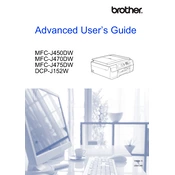
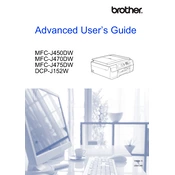
To connect your Brother DCP-J152W to a wireless network, press the Menu button on the printer, navigate to Network, and then WLAN. Choose Setup Wizard and follow the on-screen instructions to select your network and input the password.
If your Brother DCP-J152W is not printing, ensure it is powered on and connected to the same network as your computer. Check for any error messages on the printer's display and ensure there are no paper jams. Also, verify that the printer driver is correctly installed.
To update the firmware on your Brother DCP-J152W, download the latest firmware from the Brother website. Connect your printer to your computer via USB, and run the firmware update tool following the on-screen instructions.
To clean the print head, press the Ink button on the printer, navigate to Cleaning, and select the appropriate color group or all colors. The printer will perform a cleaning cycle.
To scan documents, place the document on the scanner glass, open the ControlCenter software on your computer, and select the scan option. Choose your desired scan settings and start the scan.
Frequent paper jams in the Brother DCP-J152W can be caused by incorrect paper loading, using the wrong type of paper, or debris in the paper path. Ensure that the paper is loaded correctly, use recommended paper types, and check for and remove any debris.
If your Brother DCP-J152W is printing blank pages, check the ink levels and replace any empty cartridges. Perform a print head cleaning from the printer's maintenance menu and ensure that the print head nozzles are not clogged.
To check the ink levels on your Brother DCP-J152W, press the Ink button on the printer, and select Ink Volume. The display will show the remaining ink levels for each cartridge.
Yes, you can print from your mobile device using the Brother DCP-J152W by installing the Brother iPrint&Scan app. Ensure that your printer and mobile device are connected to the same network.
To replace ink cartridges in the Brother DCP-J152W, open the ink cartridge cover, press the release lever to remove the empty cartridge, and insert a new cartridge until it clicks into place. Close the cover and follow any on-screen prompts.