Brother DCP-7055 Advanced User's Guide
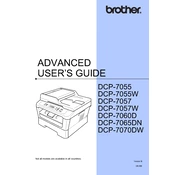
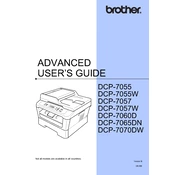
To connect the Brother DCP-7055 to your computer, plug the USB cable into both the printer and your computer. Ensure you have installed the necessary drivers from the Brother website or the installation CD provided with the printer.
First, check if the printer is properly connected and turned on. Ensure there is enough paper in the tray and that the toner cartridge is not empty. Verify that there are no error messages on the printer display. If problems persist, reinstall the printer drivers.
Open the front cover of the printer. Remove the drum unit and toner cartridge assembly. Push down the green lock lever and take the used toner cartridge out. Unpack the new toner cartridge, install it into the drum unit, and reinstall the assembly into the printer. Close the front cover.
Turn off the printer and unplug it. Open the front cover and remove the drum unit and toner cartridge assembly. Gently pull out any jammed paper from the drum area. Check the paper tray and output slot for any remaining pieces of paper. Reassemble the printer and test it.
Routinely clean the exterior and interior of the printer, including the scanner glass and the paper path. Replace the toner cartridge and drum unit as needed. Regularly update the printer firmware and drivers for optimal performance.
Ensure the toner cartridge and drum unit are properly installed. Clean the scanner glass and the drum unit. Adjust the print density settings on your computer's printer preferences. If print quality issues persist, consider replacing the drum or toner.
Place the document on the scanner glass. Open the "ControlCenter" software on your computer, select the scan option, and follow the prompts to complete the scanning process. Adjust scan settings as needed before saving the document.
Ensure the new toner cartridge is installed correctly. Clean the corona wire inside the drum unit by sliding the green tab several times. If the message persists, reset the toner counter by opening the front cover and pressing the "Clear" button, then selecting the option to replace the toner.
Go to the Brother support website and download the latest driver for the DCP-7055 model compatible with Windows 10. Run the downloaded file and follow the installation instructions. Connect the printer to your computer when prompted.
The Brother DCP-7055 does not support automatic duplex printing. To print double-sided documents, manually print on one side, then reload the paper to print on the other side following the printer's instructions for manual duplexing.