Brother DCP-J125 Advanced User's Guide
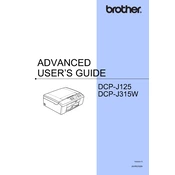
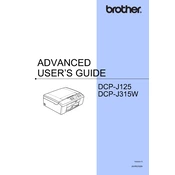
To install the printer drivers, go to the Brother website, download the latest driver for the DCP-J125 model, and run the installation file. Follow the on-screen instructions to complete the installation. Ensure the printer is connected via USB or network during the process.
Check if the printer is turned on and properly connected to your computer. Ensure there is paper in the tray and the ink cartridges are not empty. Clear any print jobs in the queue and try printing a test page. If issues persist, restart the printer and the computer.
Access the printer's maintenance menu via the control panel, and select 'Cleaning'. Follow the on-screen instructions to clean the print head. This may take a few minutes and should improve print quality if lines or smudges appear.
The Brother DCP-J125 can handle various paper types, including plain paper, inkjet paper, glossy paper, and envelopes. Ensure the paper is within the supported weight range and properly loaded in the tray.
Open the ink cartridge cover and gently push down on the cartridge you need to replace. Remove the old cartridge and unpack the new cartridge. Insert it into the correct slot and press until it clicks into place. Close the cover after installation.
Ensure the printer is connected to your computer. Place the document on the scanner glass or in the document feeder. Use the ControlCenter software on your computer to select 'Scan' and follow the prompts to save the scanned document.
Blank pages can occur if the ink cartridges are empty or not installed correctly. Check the ink levels and reinstall the cartridges if necessary. Run a print head cleaning cycle from the maintenance menu to resolve any clogs.
Turn off the printer. Press and hold the 'Menu' button while turning it back on. Navigate to 'Initial Setup' using the arrow keys, select 'Reset', and confirm the reset. This will restore the printer to its original settings.
Turn off the printer and gently remove any jammed paper from the paper tray or rear. Check for small pieces of paper that might be stuck inside. Reload the paper, ensuring it is not overfilled, and turn the printer back on.
The Brother DCP-J125 does not support wireless printing natively. You can connect it to a computer and share the printer on a network, or use a print server for wireless functionality if needed.