Brother DCP-J100 Advanced User's Guide
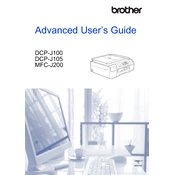
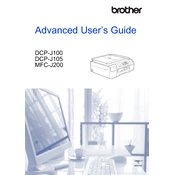
To resolve paper jams, turn off the printer and gently remove any jammed paper by pulling it out in the direction of the paper path. Open the paper tray and check for any obstructions. Ensure that the paper guides are correctly positioned.
First, check if the printer is turned on and connected to the computer. Ensure there is enough paper in the tray and check the ink levels. Verify that the correct printer is selected in your print settings. Restart the printer and try printing again.
To clean the print head, access the printer's menu, navigate to 'Ink Management', and select 'Cleaning'. Choose the color to be cleaned and follow the on-screen instructions to complete the process.
Blank pages can be caused by low ink levels or clogged nozzles. Check the ink levels and perform a print head cleaning through the printer's maintenance menu. Also, ensure that the document you are printing is not blank.
The Brother DCP-J100 does not support wireless connectivity. It can only be connected via USB to a computer. Ensure drivers are properly installed for functionality.
Check for any clogged nozzles by printing a test page. Perform a print head cleaning if necessary. Ensure you are using the correct paper type and quality settings for the document you are printing.
To scan a document, place it on the scanner glass, open the Brother ControlCenter software on your computer, and select the scan option. Choose your desired settings and start the scan process.
Regularly clean the printer by removing dust and debris. Perform routine print head cleanings and keep the firmware updated. Use genuine Brother ink cartridges to maintain print quality.
Open the ink cartridge cover, gently push the lock release lever to remove the old cartridge. Unpack the new cartridge, ensure it matches the color and slot, and insert it until it clicks into place. Close the cover.
Refer to the printer's manual for the specific error code. Common solutions include restarting the printer, checking for paper jams, and ensuring all connections are secure. For persistent errors, consult Brother support.