Brother MFC-8510DN Advanced User's Guide
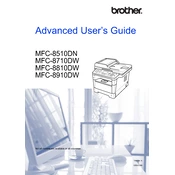
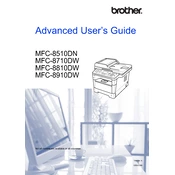
To install the printer driver, download the latest driver from the Brother support website. Run the installer and follow the on-screen instructions to complete the installation process. Ensure the printer is connected to your computer via USB or network during the setup.
Check if the printer is turned on and connected to the same network as your computer. Ensure there are no error messages on the printer's display. Verify the printer driver is installed correctly and try printing a test page.
Open the front cover, remove the toner and drum unit, and gently pull out any jammed paper. Check the paper tray and rear cover for additional jams. Reinstall the drum and toner unit, then close the cover.
Ensure the toner cartridge is not empty. Remove and shake it gently to redistribute the toner. Verify the drum unit is properly installed and there are no obstructions in the paper path.
Open the front cover and press the 'Clear' button. Confirm the drum change by pressing '1' on the keypad. Close the front cover to finish resetting the drum counter.
Yes, the printer supports wireless printing through network connectivity. Ensure the printer is connected to the same network as your device, and use the Brother iPrint&Scan app or AirPrint for wireless printing.
Press the 'Menu' button, navigate to 'Network', then to 'Factory Reset'. Confirm the reset by pressing '1'. The printer will restart and restore default settings.
Regularly clean the printer by wiping the exterior and scanning glass. Replace the toner and drum as needed, and ensure the paper path is free of dust and debris to prevent jams.
Press 'Menu', navigate to 'Network', select 'Wired LAN' or 'Wireless LAN', and follow the prompts to connect to your network. Ensure you have the correct network credentials if connecting wirelessly.
Unusual noises can be caused by paper jams or foreign objects inside the printer. Inspect the paper path, remove any obstructions, and ensure all components are seated correctly.