Brother DCP-J140W Advanced User's Guide
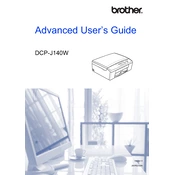
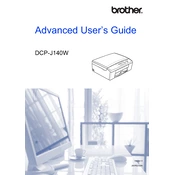
To connect your Brother DCP-J140W to a wireless network, press the 'Menu' button on the printer, navigate to 'Network', select 'WLAN', and then 'Setup Wizard'. Follow the on-screen instructions to select your network and enter the password.
First, ensure that the printer is powered on and connected to the computer or network. Check for any error messages on the printer's display. Verify that there is paper in the tray and the ink cartridges are not empty. Restart the printer and try printing again.
To clean the print head, press 'Menu', navigate to 'Ink', and select 'Cleaning'. Confirm the selection, and the printer will clean the print head automatically.
Blank pages can be caused by empty ink cartridges, clogged print heads, or incorrect printer settings. Check and replace ink cartridges if necessary, perform a print head cleaning, and ensure the correct paper size and type are selected.
To scan a document, place it on the scanner glass, press the 'Scan' button, and select the desired scan option (e.g., to PC). Follow the instructions on the display to complete the scan.
Regular maintenance tasks include cleaning the print head, checking and replacing ink cartridges, and ensuring the paper path is clear of debris. Periodically clean the exterior and interior of the printer with a soft, lint-free cloth.
To update the firmware, download the latest version from the Brother support website. Connect the printer to your computer, run the downloaded file, and follow the on-screen instructions to complete the update.
Turn off the printer and gently remove any jammed paper by pulling it in the direction of the paper path. Check that no pieces of paper are left inside, and ensure the paper is loaded correctly in the tray. Turn the printer back on and try printing again.
To reduce ink consumption, use the 'Ink Save Mode' if available, print in grayscale for non-essential documents, and adjust the print quality settings to 'Draft' mode. Avoid frequent power cycles, as cleaning cycles consume ink.
Open the ink cartridge cover, press the lock release lever to remove the empty cartridge, and insert the new cartridge until it clicks into place. Ensure the color of the cartridge matches the slot, and close the cover.