Brother MFC-J650DW Advanced User's Guide
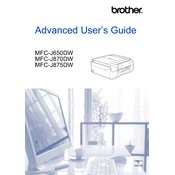
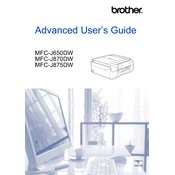
To connect your Brother MFC-J650DW to a wireless network, press the 'Menu' button on your printer, navigate to 'Network', select 'WLAN', and choose 'Setup Wizard'. Follow the on-screen instructions to select your network and enter the Wi-Fi password.
First, ensure that the printer is powered on and connected to the network. Check for any error messages on the display. Verify that there is sufficient paper and ink. Try restarting the printer and your computer. If the issue persists, reinstall the printer drivers.
To perform a factory reset, press 'Menu', navigate to 'Initial Setup', then select 'Reset'. Choose 'All Settings' and confirm the reset. This will restore the printer to its original settings.
Regular maintenance includes cleaning the print head, checking and replacing ink cartridges as needed, and ensuring the paper tray is properly aligned. Additionally, perform a nozzle check and print head alignment periodically.
Place your document on the scanner glass or in the ADF. Press the 'Scan' button, select 'Scan to PC', and choose the desired file format. Follow the on-screen instructions to complete the scan.
Check the ink levels and replace any low or empty cartridges. Clean the print head using the printer's maintenance menu. If the problem persists, perform a print head alignment.
Download the latest firmware from the Brother website. Connect your printer to the computer via USB, run the firmware update tool, and follow the on-screen instructions to complete the update.
Yes, you can print from a mobile device using Brother's iPrint&Scan app. Ensure your mobile device is on the same network as the printer, open the app, and follow the prompts to print your documents or photos.
Open the ink cartridge cover, press the lock release lever to remove the empty cartridge, and unpack the new cartridge. Insert the new cartridge until it clicks into place, ensuring it matches the color label. Close the cover and follow any on-screen prompts.
The Brother MFC-J650DW supports plain, inkjet, glossy, and recycled paper. Ensure the paper size and type settings in the print menu match the paper loaded to avoid print quality issues.