Brother MFC-J4710DW Advanced User's Guide
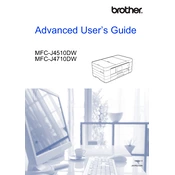
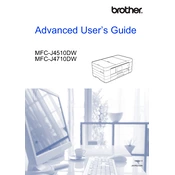
To connect your Brother MFC-J4710DW to a wireless network, press the Menu button on the printer, select 'Network', then 'WLAN', and finally 'Setup Wizard'. Follow the on-screen instructions to select your network and enter the password as needed.
If your Brother MFC-J4710DW is not printing, ensure it is turned on and connected to the same network as your computer. Check for any error messages on the printer's display, and ensure that the printer is set as the default printer in your computer's settings.
To update the firmware, download the latest firmware from Brother's official website. Connect the printer to your computer via USB, run the downloaded firmware update tool, and follow the on-screen instructions.
Regular maintenance tasks include cleaning the print head, checking ink levels, and ensuring there are no paper jams. Additionally, perform periodic nozzle checks and print head alignments to maintain print quality.
To clear a paper jam, open the printer's front cover and gently pull out the jammed paper. Ensure no paper fragments remain inside. Check the rear cover and paper trays for additional jams.
If your printer is printing blank pages, check the ink levels and replace any empty cartridges. Run a print head cleaning cycle from the printer's maintenance menu to clear any clogs.
To scan a document, place it on the scanner glass or in the document feeder. Press the 'Scan' button on the printer, select your scan settings, and choose the destination (e.g., computer, email). Press 'Start' to begin scanning.
Refer to the printer's manual or Brother's support website for the specific error code. Common solutions include restarting the printer, checking for paper jams, or resetting the network connection.
Yes, you can print from your smartphone using Brother's iPrint&Scan app. Download the app on your smartphone, connect to the same network as the printer, and follow the app's instructions to print.
To replace an ink cartridge, open the ink cartridge cover. Press the release lever to remove the empty cartridge, then insert the new cartridge until it clicks into place. Close the cover and follow any on-screen instructions.