Brother MFC-J425W Advanced User's Guide
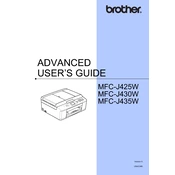
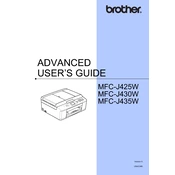
To set up wireless printing on your Brother MFC-J425W, press the 'Menu' button on the printer's control panel, navigate to 'Network', and then select 'WLAN'. Choose 'Setup Wizard' and follow the on-screen instructions to connect the printer to your Wi-Fi network.
Ensure that the cartridges are installed correctly and are compatible with the printer. Check for any protective tape that has not been removed. Try cleaning the cartridge contacts and resetting the printer.
To clean the print head, press the 'Ink' button on the control panel, select 'Cleaning', and then choose 'Black', 'Color', or 'All'. The printer will perform the cleaning process automatically.
First, turn off the printer and unplug it. Open the paper tray and gently remove any jammed paper. Check the back of the printer for additional jams. Ensure that the paper is loaded correctly and is not exceeding the tray capacity.
Check the print settings to ensure they match the type of document you are printing. Perform a print head cleaning and alignment if necessary. Use high-quality paper and genuine Brother ink cartridges for the best results.
Place the document on the scanner glass or in the document feeder. Press the 'Scan' button on the control panel, select the desired scan option, and follow the on-screen instructions to complete the scanning process.
Ensure that the ink cartridges are not empty and are installed correctly. Perform a print head cleaning to clear any blockages. Check the print settings to make sure that the correct paper type and size are selected.
Download the latest firmware update from the Brother website. Connect the printer to your computer via USB, run the firmware update tool, and follow the on-screen instructions to complete the update process.
Open the ink cartridge cover, press the release lever to remove the old cartridge, and insert the new cartridge until it clicks into place. Make sure to match the cartridge color with the corresponding slot.
Ensure that the printer is within range of the Wi-Fi router and there are no obstructions. Restart both the printer and router. Verify that the correct network name and password are being used. Consider resetting the network settings and reconnecting.