Brother MFC-J280W Advanced User's Guide
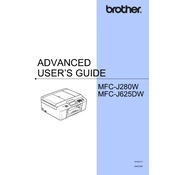
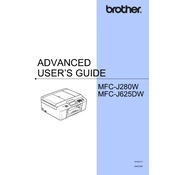
To connect your Brother MFC-J280W printer to a wireless network, press the 'Menu' button on the printer, navigate to 'Network' using the arrow keys, select 'WLAN', then 'Setup Wizard'. Follow the on-screen instructions to select your network and enter the password.
Ensure that the printer is turned on and connected to the same network as your computer. Check for any error messages on the printer's display, and ensure that there is paper in the tray and ink in the cartridges. Restart the printer and try printing again.
Access the printer's menu, navigate to 'Ink', select 'Cleaning', and choose 'Black', 'Color', or 'All'. The printer will initiate the cleaning process. Repeat if necessary.
Download the latest firmware from Brother's official website. Connect your printer to the computer via USB, and run the firmware update tool, following the on-screen instructions to complete the update.
Check the ink levels and replace any empty cartridges. Run a print head cleaning cycle from the printer's menu. Also, ensure that the paper type settings in the printer driver match the paper loaded in the printer.
Yes, you can print from a mobile device using Brother's iPrint&Scan app, available for both iOS and Android. Ensure that your mobile device is connected to the same wireless network as the printer.
Open the ink cartridge cover, press the lock release lever to remove the empty cartridge, and insert a new one until it clicks into place. Close the ink cartridge cover and follow the on-screen instructions to complete the process.
Regular maintenance includes cleaning the print head, checking and replacing ink cartridges as needed, keeping the printer free of dust, and ensuring proper alignment of the print heads.
Place the document on the scanner glass or in the ADF, press the 'Scan' button, select the scan type (e.g., to PC), and follow the prompts to complete the scanning process.
Turn off the printer and remove any paper from the paper tray. Open the front cover and gently pull out any jammed paper. Check the rear of the printer for any remaining pieces, close all covers, and turn the printer back on.