Brother MFC-9970CDW Advanced User's Guide
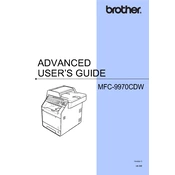
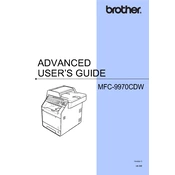
To clear paper jams, open the front cover and remove the toner cartridge and drum unit assembly. Carefully remove any jammed paper, being sure to check all areas inside the printer. Reinsert the drum unit and toner cartridge assembly, and close the front cover.
First, check the toner levels and replace the toner cartridge if necessary. Clean the corona wire inside the drum unit by sliding the green tab back and forth several times. Ensure that you are using the correct paper type and print settings for the job.
Press the Menu button on the printer, navigate to Network, then WLAN, and select Setup Wizard. Follow the on-screen instructions to select your network and enter the password.
Regularly clean the exterior and interior of the printer, including the scanner glass and ADF. Check and replace consumables like the toner cartridge and drum unit as needed. Run the printer's cleaning cycle periodically to maintain print quality.
Load your document into the ADF or place it on the scanner glass. Press the Scan button, select your scan destination (e.g., File, Image, OCR), and press Start. Ensure that the printer software is installed on your computer and that the device is connected.
Reduce the print resolution settings in the printer properties to a lower DPI. Ensure the printer firmware is up to date. Using a wired connection instead of wireless can also improve speed.
Remove the toner cartridge and drum unit assembly. Make sure the cartridge is properly seated and that all protective covers have been removed. Reinstall the assembly, and ensure the printer is using genuine Brother toner cartridges.
Open the front cover and press Clear or Clear/Back on the control panel. Confirm the prompt to reset the drum counter by pressing 1. Close the front cover once the counter is reset.
A grinding noise might indicate a problem with the drum unit or toner cartridge. Check for any obstructions, ensure that all parts are properly installed, and replace any worn components if necessary.
In the printer driver settings, select the duplex printing option under the Layout tab. Choose either Flip on Long Edge or Flip on Short Edge, depending on your binding preference, and start the print job.