Brother MFC-9125CN Software User's Guide
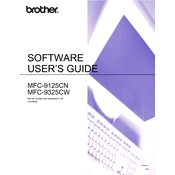
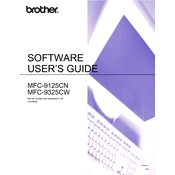
To connect your Brother MFC-9125CN to a wireless network, press the 'Menu' button on the printer, navigate to 'Network', select 'WLAN', then 'Setup Wizard'. Follow the on-screen instructions to select your network and enter the password.
To clear a paper jam, turn off the printer and open the front cover. Remove the drum and toner assembly, carefully pull out the jammed paper, and then reinsert the drum and toner before closing the cover and turning the printer back on.
If the printer is not printing, check that it is turned on and connected to your computer. Ensure there is no paper jam and that ink or toner levels are adequate. Try restarting the printer and computer, and verify that the correct printer is selected in your print settings.
To replace the toner cartridge, open the front cover, remove the drum unit and toner cartridge assembly, and push down the green lock lever. Remove the old cartridge, unpack the new one, and insert it into the drum unit until it clicks. Reinstall the drum and toner assembly in the printer.
To reset the drum counter, open the front cover and press 'Clear'. Confirm by pressing '1' when prompted to reset the drum counter. Close the front cover after the reset is complete.
If the printer is printing blank pages, check the toner cartridges to ensure they are not empty. Verify that the protective cover has been removed from the new toner cartridges, and try cleaning the drum unit if necessary.
To scan a document, place it on the scanner glass or in the ADF (Automatic Document Feeder). Press 'Scan' on the printer, select the scan type, and follow on-screen instructions to scan to your desired location, such as a computer or USB drive.
To improve print quality, ensure you are using the correct paper type and quality settings in the printer menu. Clean the drum unit and the corona wire, and consider replacing the toner cartridges if they are low or empty.
Unusual noises may be due to paper jams, misaligned toner cartridges, or foreign objects inside the printer. Inspect the printer for any obstructions, and ensure all components are properly installed.
Regular maintenance tasks include cleaning the drum unit and corona wire, checking for firmware updates, ensuring the printer is free from dust and debris, and replacing toner cartridges and the drum unit as needed.