Brother MFC-8950DW Advanced User's Guide
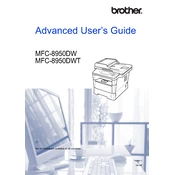
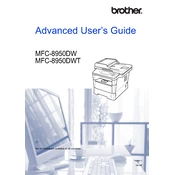
To clear a paper jam, first turn off the printer and unplug it. Open the front cover and remove the toner and drum unit. Carefully pull out any jammed paper. Reinstall the drum and toner, close the cover, and plug the printer back in before turning it on.
Check the toner cartridge to ensure it is not empty or improperly installed. Also, verify that the drum unit is correctly seated. If the issue persists, clean the corona wire and ensure the paper settings are correct in the printer driver.
Press the Menu button on the printer, navigate to Network, and select WLAN. Choose Setup Wizard and follow the prompts to select your wireless network and enter the password.
Ensure that the toner cartridge is a genuine Brother product and is properly installed. Try removing it and reinstalling it to ensure it clicks into place. If the problem continues, the cartridge chip might be faulty and require replacement.
To reset to factory settings, press the Menu button, navigate to Initial Setup, select Reset, and choose Factory Reset. Confirm the action when prompted.
Ensure that the printer's print settings are optimized for speed by checking the print quality settings in the printer driver. Also, verify that the printer's firmware is up-to-date and that there are no large print jobs queued.
Place the document on the scanner glass or in the ADF. Press the Scan button, select the desired scan option (e.g., Scan to File or Scan to Email), and follow the on-screen instructions to complete the scan.
A grinding noise may indicate a problem with the drum unit or a foreign object inside the printer. Inspect the drum unit for damage or debris and remove any foreign objects. If the issue persists, the unit may need professional servicing.
Download the latest firmware update from the Brother support website. Connect the printer to your computer via USB or over the network, and run the firmware update tool following the on-screen instructions.
If the "Replace Drum" message appears, it indicates that the drum unit needs replacing. Purchase a new drum unit, remove the old one, and install the new unit following the instructions in the user manual. Reset the drum counter as per the manual.