Brother HL-3180CDW Advanced User's Guide
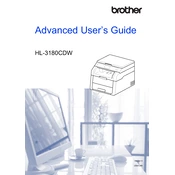
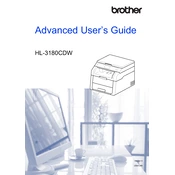
To connect your Brother HL-3180CDW to a wireless network, press the Menu button on the printer. Navigate to Network > WLAN > Setup Wizard. Select your network SSID from the list and enter the network password when prompted.
Ensure the toner cartridge is correctly installed. Remove it and reinstall, making sure it clicks into place. Check for any protective covers that might not have been removed. If the issue persists, try resetting the toner system via the printer's settings menu.
To print double-sided documents, open the print dialog in your software application, select the Brother HL-3180CDW printer, and choose the duplex printing option. Ensure 'Print on Both Sides' is selected.
First, turn off the printer. Open the front and back covers and gently remove any jammed paper. Check the paper tray for misaligned paper and ensure it is loaded correctly. After clearing all paper paths, close the covers and turn the printer back on.
Download the latest firmware update from the Brother support website. Connect your printer to the computer via USB or ensure it is on the same network. Run the downloaded firmware update tool and follow the on-screen instructions.
Check the toner levels and replace any low or empty toner cartridges. Run a cleaning cycle from the printer's maintenance menu. Ensure the paper type setting matches the paper loaded in the tray.
Place your document on the scanner glass or in the ADF. Press the Scan button on the printer. Choose the scan destination (e.g., computer, USB). Adjust settings as needed and press Start.
Press the Menu button, navigate to Network > Network Reset, and select Yes. The printer will restart and the network settings will be reset to default.
Regular maintenance includes cleaning the corona wire, checking and replacing toner cartridges, cleaning the scanner glass, and updating firmware and software.
Verify the printer is within range of the router and that there are no obstructions. Restart the printer and the router. Reconnect the printer to the network using the setup wizard. Ensure the correct network is selected and that the password is correct.