Brother HL-3075CW Network User's Guide
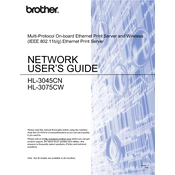
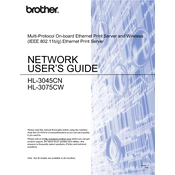
To connect your Brother HL-3075CW printer to a wireless network, press the 'Menu' button on the printer, navigate to 'Network', select 'WLAN', and then 'Setup Wizard'. Follow the on-screen instructions to select your network and enter the password.
First, check if the printer is turned on and connected to the same network as your device. Ensure there are no error messages on the printer's display. If everything seems fine, try restarting the printer and your computer. Also, verify that the correct printer is selected in your print settings.
Open the front cover of the printer and remove the drum unit by pulling it out. Take out the old toner cartridge from the drum unit and insert the new one. Make sure it clicks into place. Reinstall the drum unit and close the front cover.
Turn off and unplug the printer. Use a soft, lint-free cloth slightly dampened with water to clean the exterior. For the interior, remove the drum unit and toner cartridge, and gently clean the area with a dry, lint-free cloth. Avoid touching the drum surface.
Faded prints can be caused by low toner levels. Check the toner status and replace if necessary. Ensure that the paper type and print settings are correct. Also, verify that the drum unit is clean and not near the end of its life.
Download the latest firmware update from the Brother support website. Connect your printer to the computer via USB, and run the downloaded file. Follow the on-screen instructions to complete the installation. Ensure the printer remains on during the update process.
Turn off the printer and carefully remove any jammed paper from the paper tray, output tray, and back cover. Check for small pieces of paper that might be stuck. Once the jam is cleared, turn the printer back on and try printing again.
Open the front cover and press the 'Clear' button. When prompted, press '1' to confirm the reset of the drum counter. Close the front cover to complete the process.
The Brother HL-3075CW printer supports a range of paper types, including plain, thin, thick, recycled, bond, labels, envelopes, and glossy paper. Ensure the paper is within the supported sizes and weight for optimal performance.
The Brother HL-3075CW printer does not support automatic duplex printing. To print double-sided, manually print one side, then reinsert the paper in the tray and print the other side. Follow the printer's manual guidelines for manual duplex printing.