Brother DCP-9040CN Network User's Guide
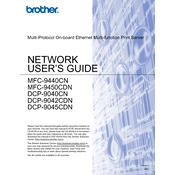
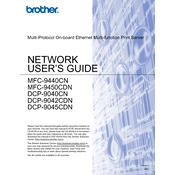
To clear a paper jam in the Brother DCP-9040CN, open the front cover and remove the drum unit and toner cartridge assembly. Gently remove any jammed paper, being careful not to tear it. Reinstall the drum and toner, and close the cover.
To improve print quality, perform a printhead cleaning from the printer's menu. Also, ensure you're using the correct paper type and that the toner cartridges are not low or empty.
Check that all cables are securely connected and that the printer is turned on. Ensure your computer has the correct drivers installed. You may also need to restart both devices and check network settings if using a network connection.
To replace the toner cartridge, open the front cover and remove the drum unit. Carefully remove the old toner cartridge from the drum unit and insert the new cartridge until it clicks into place. Reinstall the drum unit and close the cover.
Regular maintenance includes cleaning the printer's exterior, checking and replacing toner cartridges, and cleaning the drum unit as needed. It is also advisable to run a self-test page occasionally to ensure print quality.
The Brother DCP-9040CN does not have built-in wireless capabilities. You can connect it to a network using a network cable and ensure your computer is on the same network to enable network printing.
To scan a document, place it on the scanner glass, open the ControlCenter software on your computer, select the scan option, and follow the prompts to complete the scan.
If your printer is printing blank pages, check that the toner cartridges are not empty and that they are installed correctly. Additionally, ensure that the drum unit is clean and properly seated.
Visit the Brother support website, search for the DCP-9040CN, and download the latest drivers compatible with your operating system. Follow the installation instructions provided to update the drivers.
To reset the drum counter, open the front cover, press and hold the 'Clear/Back' button, then press '1'. The display will show 'Accepted', indicating the drum counter has been reset.