Brother ADS-1700W Online User's Guide
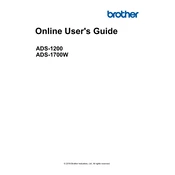
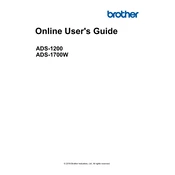
To connect your scanner to a wireless network, press the 'Settings' icon on the touchscreen, select 'Network', then 'WLAN' and 'Setup Wizard'. Choose your network from the list and enter the password if required.
Ensure that the scanner is properly connected to your computer via USB or is on the same network if using wireless. Check that the scanner driver is installed correctly from the Brother website. Restart your scanner and computer if necessary.
To clean the scanner glass, first turn off the scanner and unplug it. Use a soft, lint-free cloth slightly moistened with water. Avoid using alcohol or solvents. For the rollers, use a dry cloth or a cloth moistened with water.
Regularly clean the scanner glass and rollers every 1,000 scans to maintain optimal performance. Replace the rollers after approximately 100,000 scans or if you notice feeding issues.
Download the latest firmware update from the Brother website. Connect your scanner to your computer, run the update utility, and follow the on-screen instructions to complete the update process.
Ensure that the paper guides are aligned properly with the edges of the document. Check that the document is not wrinkled or folded and that the scanner glass and rollers are clean.
Yes, insert the USB drive into the port on the scanner, select 'Scan to USB' on the touchscreen, and follow the prompts to complete the scan.
Press the 'Settings' icon on the touchscreen, choose 'Scan Settings', and adjust options such as resolution, file format, and destination. Save your settings for future use.
Open the top cover and gently remove any jammed paper. Make sure there are no small pieces left inside. Check that the paper is not curled or bent before reloading.
To reset the scanner, press the 'Settings' icon, select 'All Settings', navigate to 'Initial Setup', and choose 'Reset'. Confirm the reset when prompted.