Brother ADS-1500W Network User's Guide
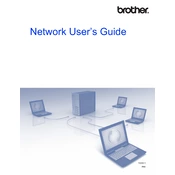
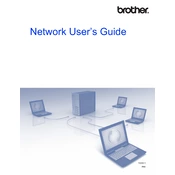
To connect your Brother ADS-1500W to a wireless network, press the 'Menu' button on the scanner, navigate to 'Network', then 'WLAN', and select 'Setup Wizard'. Choose your network from the list and enter the password when prompted.
Ensure that the USB cable is securely connected, or if using wireless, verify that the scanner and computer are on the same network. Reinstall the scanner's drivers from Brother's official website if necessary.
Open the scanner cover and use a lint-free cloth slightly dampened with water to gently wipe the rollers. Ensure they are dry before closing the cover. Regular cleaning is recommended to prevent jams.
Yes, the Brother ADS-1500W supports scanning to various cloud services. Use the Brother iPrint&Scan app to configure your cloud accounts and scan directly to services like Google Drive, Dropbox, or OneDrive.
Download the latest firmware update from Brother's support website. Connect the scanner to your computer via USB, run the update file, and follow the on-screen instructions.
Use the Brother ControlCenter software, select 'Scan to File', choose 'PDF' as the file format, and ensure 'Multi-Page' is checked. Place your documents in the automatic document feeder and start the scan.
Check for small pieces of paper stuck in the rollers or sensors. Clean the scanner's rollers and sensors using a lint-free cloth. If the issue persists, try resetting the scanner by turning it off and on.
Yes, the scanner has a dedicated card slot for scanning business cards. Use the Brother ControlCenter software to select the appropriate settings for business card scanning.
To calibrate the scanner, you need a calibration sheet. Open the Brother ControlCenter, go to 'Device Settings', and select 'Calibrate'. Follow the instructions on-screen to complete the process.
Ensure the scanner glass is clean. Adjust the resolution settings in the scanning software to a higher DPI for clearer images. Check that the document is placed correctly and not moving during scanning.