Bang Olufsen Beovision 7 32 Reference Guide
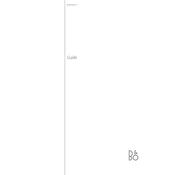
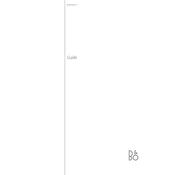
To connect external speakers to your Beovision 7 32, use the Power Link output sockets located at the back of the TV. Ensure the speakers are compatible with Bang & Olufsen products for optimal performance.
If your Beovision 7 32 won't turn on, check the power cable connection and ensure the outlet is functional. Try resetting the TV by unplugging it for a few minutes and then plugging it back in. If the problem persists, consult a Bang & Olufsen service center.
To update the software, connect your Beovision 7 32 to the internet via an Ethernet cable. Navigate to the settings menu and look for software updates. Follow the on-screen instructions to complete the update.
Clean the screen with a soft, dry microfiber cloth. Avoid using cleaning liquids or sprays directly on the screen. If necessary, slightly dampen the cloth with water or a mild screen cleaner.
To access the service menu, press 'Menu' on the remote, then navigate to 'Setup' and select 'Service'. Be cautious when adjusting settings in this menu, as they can affect the TV's performance.
Check if the mute function is activated or if the volume is turned down. Ensure all audio connections are secure. If using external speakers, verify they are powered and properly connected.
Yes, your Beovision 7 32 can be wall-mounted. Use a compatible Bang & Olufsen wall bracket for secure installation and ensure the wall can support the TV's weight.
To adjust picture settings, press 'Menu' on the remote, navigate to 'Picture', and adjust parameters like brightness, contrast, and color according to your preference.
First, replace the batteries in the remote. Ensure there are no obstructions between the remote and TV. If the issue persists, reset the remote by removing the batteries, pressing all buttons, and then reinserting the batteries.
To enable subtitles, press 'Menu' on the remote, navigate to 'Setup', then 'Subtitles', and select 'On'. Ensure the content being viewed supports subtitles.