Bang Olufsen Beosound 2 v3 User's Manual
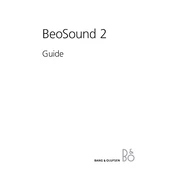
BeoSound 2 Guide
CAUTION: To reduce the risk of electric shock, do not remove cover (or back). No User-serviceable parts inside. Refer servicing to qualified ser- vice personnel.
WARNING: To prevent fire or electric shock, do not expose this appliance to rain or moisture. Do not expose this equipment to dripping or splash- ing and ensure that no objects filled with liquids, such as vases, are placed on the equipment.
To completely disconnect this equip- ment from the AC Mains, disconnect the power supply cord plug from the AC receptacle.
This symbol indicates that a dangerous voltage constitut- ing a risk of electric shock is present within this unit.
This symbol indicates that there are important operating and maintenance instructions in the literature accompanying this unit.
This class B digital apparatus meets all requirements
of the Canadian Interference-Causing Equipment
Regulations.
NOTE: This device complies with part 15 of the FCC
Rules. Operation is subject to the following two
conditions: (1) This device may not cause harmful
interference, and (2) this device must accept any
interference received, including interference that may
cause undesired operation.
This equipment generates, uses and can radiate radio
frequency energy and, if not installed and used in
accordance with the instructions, may cause harmful
interference to radio communications. However,
there is no guarantee that interference will not occur
in a particular installation. If this equipment does
cause harmful interference to radio or television
reception, which can be determined by turning the
equipment off and on, the user is encouraged to try
to correct the interference by one or more of the
following measures:
Reorient or relocate the receiving antenna
Increase the separation between the equipment
and receiver
Connect the equipment into an outlet on a circuit
different from that to which the receiver is
connected
Consult the retailer or an experienced radio/TV
technician for help
This product fulfills the conditions stated in
the EEU directives 89/336 and 73/23.
For your safety: Keep the BeoSound 2 player and
base away from water and do not place items on top
of them. BeoSound 2 is developed for use in dry
environments only, and for use within a temperature
range of 545C (41113F).
Technical specifications, features and the use thereof are subject to change without notice!
3
Acknowledgements and liability Product names mentioned in this guide may be
trademarks or registered trademarks of other
companies.
Portions utilize Microsoft Windows Media
Technologies. Copyright 1999-2002 Microsoft
Corporation. All rights reserved. Microsoft, Windows
Media and the Windows Logo are registered
trademarks of Microsoft Corporation in the United
States and/or other countries.
MicroOS Operating System
(U.S. Patent #5,787,445)
Please note that Bang & Olufsen will, in no event, be
liable for any consequential, incidental or indirect
damages arising out of the use or inability to use the
software.
Mac, the Mac logo and iTunes are trademarks of
Apple Computer, Inc., registered in the U.S. and
other countries.
System requirements PC One free USB port
If you connect the BeoSound 2 docking station to
this port via an external HUB, make sure that your
HUB supports Full Speed Devices.
10 MB of available disk space
Windows 2000/XP
You must have administrator privileges to install
the BeoSound 2 firmware.
System requirements Macintosh One free USB port 1.1
If you connect the BeoSound 2 docking station to
this port via an external HUB, make sure that your
HUB supports Full Speed Devices.
MAC OS 9.x and OS X compatible
iTunes 2 (and newer) compatible
Supported file formats MP3
Sampling frequencies: 8, 11.025, 12, 16, 22.05,
24, 32, 44.1, and 48 kHz
Constant or variable bit rates: 8, 16, 24, 32, 40,
48, 56, 64, 80, 96, 112, 128, 160, 192, 256 and
320 Kbps
WMA
Sampling frequencies: 8, 11.025, 16, 22.050, 32,
44.1 and 48 kHz
Bit rates: 64, 80, 96, 128, 160 and 192 Kbps
Note that the WMA format is not supported by
iTunes.
Check www.bang-olufsen.com to see whether new
file formats are supported by BeoSound 2. Updated
BeoSound 2 firmware will also be available on this
website.
4 English
Setting up BeoSound 2
Follow the sequence below corresponding to your setup, PC or Macintosh. If your computer is a PC, do not connect the USB cable until you are specifically prompted to do so on the screen! If you have a Macintosh computer, it is essential that you change mode, in the exact fashion and sequence as described below.
Installation and connection (PC use) 1 Insert a memory card (MultiMedia or Secure Digital) into BeoSound 2.
2 Insert the CD-rom in your computers CD drive. If the Setup program starts
automatically, proceed to 5. Otherwise, go to 3.
3 Select your CD drive.
4 Double-click the Setup file.
5 Follow the on-screen instructions...
6 When prompted on the screen, connect the USB cable to your computer.
Installation and connection (Macintosh use) 1 Insert a memory card (MultiMedia or Secure Digital) into BeoSound 2.
2 As BeoSound 2 is in BeoPlayer mode per default, you must change this
setting. Make sure that BeoSound 2 is paused and that the Earphones are
connected. Press and hold and ss. Then press GO twice, without letting
go of the first two buttons. You will receive audible feedback. Your
BeoSound 2 is now in iTunes mode.
3 Connect the USB cable to your computer.
4 Insert the CD-rom in your computers CD drive.
5 Select the appropriate folder for your operating system, OS 9 or OS X.
6 Select the install file, and follow the on-screen instructions
Configuration and formatting (BeoPlayer use only) Before you copy music to your BeoSound 2 from BeoPlayer, you may want to
set the copying quality or make other adjustments to the default settings. This
is all done by clicking SETUP on the BeoPlayer on-screen control bar, then
CONFIG and a configuration menu appears where you can make your
changes. The configuration menu is also where you format a memory card.
Explore the configuration menu for yourself, or access the On-screen Guide
for an in-depth explanation.
B
A
Place BeoSound 2 on its docking
station as shown above.
Connect the USB cable if your
computer is a PC, wait until you are
prompted.
USB
5
Get started
Once you have connected and installed BeoSound 2 to your computer, you can begin using it. To find out how BeoSound 2 works with your computer and music player, simply proceed to the section on the following pages, describing the setup you have. Available options are listed below.
BeoPlayer or BeoLink PC 2 (PC use only) We recommend using BeoSound 2 with Bang & Olufsens own music players:
BeoPlayer or BeoLink PC 2. This Guide describes the basic use on the
following pages. To learn more about advanced use of BeoSound 2 with
BeoPlayer or BeoLink PC 2, refer to the On-screen Guide located at the
bottom of the on-screen control bar in both of these players. Find out for
example how to:
Move or rename tracks and playlists in BeoSound 2.
View and edit track INFO.
Find out more about CDDB music information.
Alter Configuration settings for a personalised touch.
Format a memory card.
All future reference to BeoPlayer includes BeoLink PC 2 use, as these two
players work similarly regarding Beosound 2.
iTunes (Macintosh use only) To learn more about using iTunes, refer to BeoSound 2 with iTunes in this
Guide. For further information on iTunes, refer to the iTunes help function.
Other players It is possible to use other players than the above mentioned with BeoSound 2.
Examples can be found in other players and options on the last page of this
Guide.
Open the small compartment on a
back of BeoSound 2 to insert a
memory card.
Use a needle to pull out the key ring
tag. You may, for example, use the
tag to attach a neck strap.
GO
6 >> English
BeoSound 2 with BeoPlayer
Copy music files to BeoSound 2 The N.MUSIC organiser in BeoPlayer automatically sorts your music tracks by
Genre, Album, Title, Artists and Playlists. If you already have music stored in
N.MUSIC, you can start copying tracks to BeoSound 2.
> Place BeoSound 2 on the docking station.
The docking station must be in USB mode (indicated by red light from the
docking station). If the docking station light is not red, press and hold GO
for 2 seconds to change it, then;
> Access BeoPlayer.
> Click N.MUSIC twice to access your playlists and tracks.
> Click COPY to access the music content on BeoSound 2. A BeoSound 2
Playlist opens containing an overview of music already stored on
BeoSound 2.
> To copy tracks from your lists to BeoSound 2, simply drag and drop a track
from a list to the BeoSound 2 Playlist. An progress indicator below the track
name shows the status of the copying progress.
> To cancel a copy, select the track and delete it, either by dragging it to the
waste basket or by pressing the DELETE button on your keyboard. A copy
will also be cancelled if you exit BeoPlayer completely, or if you unplug
BeoSound 2.
The BeoSound 2 Playlist is open and
a track is being copied from an
Album list to BeoSound 2. Wait for
the progress indicator under the
track to be filled out completely,
before your copy is finished.
About BeoPlayer A music organiser N.MUSIC, and a
CD player PC CD, are some of the
most important features of the
BeoPlayer. On these pages you can
read about basic use of these
features with the BeoSound 2
portable player. To know more about
your options, we recommend that
you access the BeoPlayer On-screen
Guide.
7
Copy from an audio CD to BeoSound 2 You can copy music directly from an audio CD to BeoSound 2. This is useful
if, for example, you havent got any music stored in your BeoPlayer, and you
want to get started playing music on BeoSound 2.
> Insert an audio CD into your PC CD-rom drive.
> Click PC CD to access the PC CD list.
BeoPlayer uses your Internet connection to connect to CDDB in order to
receive information about the CD tracks*.
> Click COPY to gain access to the destination lists, and select the option
BeoSound 2. A BeoSound 2 Playlist opens.
> You can now drag and drop the track or tracks you wish to copy from the
PC CD list into the BeoSound 2 list.
You can use the control bar while copying, but your copying will be disrupted
if you exit the player completely.
*In order to be able to receive CDDB information, you must be registered to
BeoPlayer, the function must be enabled in the Configuration menu (it is as
per default) and your computer must be on-line. If there is no information
available after approximately 10 seconds, your tracks will simply be registered
as unknown. Refer to the BeoPlayer On-screen Guide for further information
about CDDB.
About audio CD copying Once a track is copied from a CD
directly to your portable player, it is
stored on your memory card, but not
on your PC. Therefore, if you
subsequently format your card, it will
erase your copy of the track.
Firmware update Bang & Olufsen firmware updates
can be downloaded from
www.bang-olufsen.com. Select
BeoSound 2 download and follow
the on-screen instructions.
8 >> English
BeoSound 2 with iTunes
Get started Once you have set BeoSound 2 to iTunes mode, as described in the setup
section, you can begin using iTunes:
> Place BeoSound 2 on the docking station.
The docking station must be in USB mode (indicated by red light from the
docking station). If the docking station light is not red, press and hold GO
for 2 seconds to change it, then;
> Access iTunes.
After a few seconds, iTunes detects BeoSound 2. This is shown in the
playlist view and a disc icon appears on your desktop.
> You can now drag and drop tracks from your playlists on to the
BeoSound 2 icon.
It is not possible to place tracks directly into playlists. iTunes creates a
playlist: music containing all the tracks you copy. To place a track in
another playlist, you must create a new playlist and move the track after
you have finished copying.
Note that the disc icon must be ejected from the desktop before you either
press GO to playback the music, or remove BeoSound 2 from the docking
station.
If you have a Macintosh computer, you can use BeoSound 2 with the iTunes program.
Organising tracks and playlists iTunes allows you to sort your tracks
by different sorting criteria: Size,
Title, Rating etc. To display the
playback order of BeoSound 2, press
the small arrow on the top-left side
of the list. For further assistance in
the use of iTunes, refer to the help
function.
9
Other functions Once you have connected BeoSound 2, iTunes adds on features that were not
previously available. These new features can be found behind buttons located
at the bottom of the playlist, as illustrated to the right.
Create playlists To create a playlist in BeoSound 2, select the BeoSound 2 icon and click the
button marked [+] shown to the right. For daily BeoSound 2 use, having
multiple playlists is practical. It allows you to easily locate your sorted tracks,
using the next/previous playlist feature, as described on the following page.
Firmware update Bang & Olufsen firmware updates can be downloaded from
www.bang-olufsen.com.
Click the update button shown to the right.
The button appears in the lower right corner of iTunes only when
BeoSound 2 is on its docking station.
Click the update firmware button, locate the firmware file and select it.
Await on-screen instructions. When you have followed the instructions
on-screen, an audible feedback from your BeoSound 2 will inform you that
the firmware update is completed.
IMPORTANT: BeoSound 2 returns to BeoPlayer mode, after a firmware
update. You must change the mode back, if you want to continue in iTunes
mode. Read more about changing mode on the following pages.
This button gives you access to
erase your memory card.
Create a new playlist by
clicking this button.
This button has a three-fold purpose: See which firmware
version you currently have,
update your firmware, and
personalise BeoSound 2 by
changing the name at will.
The button differs in OS 9 and
OS X.
The upper button is the OS X
version, the lower the OS 9
version.
10 >> English
Daily use
Keypad functions Play: Press GO to start playback.
Pause: To pause playback, press GO a second time.
Volume: and adjusts volume.
Next track: Press to step to the next track in a playlist.
Previous track: Press to go to the previous track in a playlist.
Random on/off: To play tracks in random order, press and hold and
simultaneously for two seconds. Repeat to restore sequential playback.
Next playlist: Press tt to step to the next playlist.
Previous playlist: Press ss to step to the previous playlist.
Cue: To cue through your tracks, press and hold ss or tt. Cueing is not
possible for tracks in the WMA format.
Lock/unlock: To lock or unlock the keypad, press and hold ss and tt
simultaneously for two seconds.
Standby: To switch BeoSound 2 to standby, press and hold GO for two
seconds.
BeoSound 2 switches to standby after 30 seconds in pause mode.
Format card: BeoSound 2 must be paused and the Earphones connected.
Press and hold and tt. Then press GO twice. You will get audible
feedback. When the audible feedback stops press and hold and tt. Then
press GO twice again. You will get audible feedback again.
GO
11
Switch between playback and download: BeoSound 2 must be placed on
the docking station. Press GO to start playback, or press and hold GO for 2
seconds to connect to the computer enabling you to download to
BeoSound 2. The docking station light changes colour accordingly.
Change mode: Switch between BeoPlayer and iTunes mode. BeoSound 2 is
in BeoPlayer mode per default. To change this setting, make sure that
BeoSound 2 is paused, and that the Earphones are connected.
BeoSound 2 feedback Audible feedback: BeoSound 2 gives you audible feedback for example
when:
Battery power is low (beep repeated every 30 seconds)
Error occurs (beep repeated every 5 seconds)
Firmware update is completed
A memory card is formatted
Docking station light feedback: When BeoSound 2 is placed on the
docking station, the docking station lights up to indicate its current status:
Green Track playback or pause, not connected to the computer.
Red Download mode, connected to the computer.
Orange Resetting continuous orange light feedback indicates error.
Flashing light (red or green) Battery charging.
Flashing red and green, followed by orange, then red Updating Firmware.
Go to iTunes mode: Press and hold and ss.
Then press GO twice, without
letting go of the first two
buttons. Audible feedback
informs you that BeoSound 2 has
changed to iTunes mode.
Go to BeoPlayer mode: Press and hold and ss.
Then press GO twice, without
letting go of the first two
buttons. Audible feedback
informs you that BeoSound 2 has
changed to BeoPlayer mode.
12 >> English
Maintenance, etc.
Recharge battery When the built-in battery requires recharging, a beep, repeated every 30
seconds, sounds from BeoSound 2. You can silence this signal by pressing GO on the keypad once.
Place BeoSound 2 on the docking station. Recharging begins. You can leave
BeoSound 2 on the docking station without risk of overcharging the battery.
An 80% battery charge is reached after approximately one and a half hours,
and a full charge is reached after approximately two and a half hours.
Starting from a fully-charged state, the battery in BeoSound 2 will provide
approximately 8 hours of use.
Reset BeoSound 2 If BeoSound 2 doesnt respond, you can reset it. Press and hold and .
Then press GO for two seconds. This resets BeoSound 2. No data is lost.
Update BeoSound 2 Firmware Updates for BeoSound 2 will be available for download via
www.bang-olufsen.com. Go to the previous pages for instructions.
Cleaning BeoSound 2 Wipe dust off the surfaces using a dry, soft cloth. Remove grease stains or dirt
with a lint-free, firmly wrung cloth, dipped in a solution of water containing
only a few drops of mild detergent, such as washing-up liquid.
Memory card To ensure a long lifetime, memory cards must be handled with care. Always
keep the card inside the BeoSound 2, or in the cartridge supplied with the
card. Please note that formatting will not be possible if you have
write-protected the card (formatting will erase all content on the card).
MultiMedia (MMC) and Secure
Digital (SD) cards are available from a
number of suppliers. Memory cards
from SanDisk has been tested and
approved for use in BeoSound 2.
You can write-protect an SD-card by
moving the slider down.
13
Earphones For maximum sound quality, assemble, place and adjust the Earphones as
illustrated to the right. BeoSound 2 switches to standby if you disconnect the
Earphones.
WARNING! Prolonged use at high volume may cause hearing damage!
Other players and options Windows Media Player 7.0 or newer can also be used with BeoSound 2. Refer
to the Windows Media Player help function for further details on device use.
Mass Storage device mode When BeoSound 2 is in iTunes mode, it will actually work and act as a Mass
Storage device. The Mass Storage device mode will make your BeoSound 2
act as an extra drive on your computer. This allows you to use, for example,
your file explorer to organise your music.
Note that you can only place music in folders when using file explorer. You
cannot use the root or subfolders. Furthermore, to be able to change
between folders as if they were playlists, you must create new folders
yourself.
If you use BeoSound 2 in Mass Storage mode, or if you load the SD card in a
PC card reader, the SD card must be scanned in order to create or update the
playlist file. This scan is done automatically if no playlist file is found on the SD
card when you switch on BeoSound 2.
If there is a playlist file on the SD card, but you have not updated it, you can
start the scan manually by pressing and holding the and buttons for
two seconds. During the scan, BeoSound 2 beeps at three-second intervals.
When scanning is complete, playback starts automatically.
You can interrupt the scanning by switching off BeoSound 2. However, this
produces an incomplete playlist file, so only part of the content is played
when you switch on BeoSound 2.
Optional accessories A number of optional accessories are available. The accessories enable the
continued use of the BeoSound 2, for example, when travelling or during
leisure activities. For further information, contact your Bang & Olufsen retailer
or visit www.bang-olufsen.com.
14 Franais
Installation du BeoSound 2
Suivez la squence ci-dessous qui correspond votre installation, PC ou Macintosh. Si vous avez un PC, il ne faut pas connecter le cble USB avant davoir t spcifiquement invit le faire lcran ! Si vous avez un Macintosh, il est indispensable que vous changiez de mode en suivant exactement la description ci-dessous.
Installation et connexion (utilisation avec PC) 1 Introduire une carte mmoire (MultiMedia ou Secure Digital) dans le
BeoSound 2.
2 Mettez le CD-ROM dans le lecteur CD de votre ordinateur. Si le programme
dinstallation dmarre automatiquement, allez au point 5. Sinon, allez 3.
3 Slectionnez votre lecteur CD.
4 Double-cliquez sur le fichier Setup .
5 Suivez les instructions qui saffichent lcran
6 Lorsque vous y tes invit lcran, connectez le cble USB votre
ordinateur.
Installation et connexion (utilisation avec Macintosh) 1 Introduire une carte mmoire (MultiMedia ou Secure Digital) dans le
BeoSound 2.
2 Le BeoSound 2 tant en mode BeoPlayer par dfaut, vous devez modifier ce
rglage. Assurez-vous que le BeoSound 2 est mis sur pause et que les
couteurs sont connects. Appuyez et maintenez enfonces les touches
et ss. Appuyez ensuite deux fois sur GO sans relcher les deux premires
touches. Vous entendrez une raction sonore. Votre BeoSound 2 est
dsormais en mode iTunes.
3 Connectez le cble USB votre ordinateur.
4 Mettez le CD-ROM dans le lecteur CD de votre ordinateur.
5 Slectionnez le dossier correspondant votre systme dexploitation, OS 9
ou OS X.
6 Slectionnez le fichier dinstallation et suivez les instructions qui saffichent
lcran
Configuration et formatage (utilisation du BeoPlayer uniquement) Avant de copier vers votre BeoSound 2 partir du BeoPlayer, peut-tre
souhaitez-vous rgler la qualit de copie ou effectuer dautres rglages par
rapport aux rglages par dfaut. Pour cela, il suffit de cliquer sur SETUP sur la
barre de commande lcran du BeoPlayer, puis sur CONFIG aprs quoi
apparat un menu de configuration qui vous permet deffectuer vos
modifications. Dans le menu de configuration, vous pouvez galement
formater une carte mmoire. Explorez vous-mme le menu de configuration
ou accdez au Manuel en ligne pour des explications approfondies.
B
A
Placez le BeoSound 2 sur sa station
daccueil comme le montre
lillustration ci-dessus.
Connectez le cble USB si vous
avez un PC, il faut attendre dy tre
invit.
USB
15
Commencer
Aprs avoir connect et install votre BeoSound 2 en fonction de votre ordinateur, vous pouvez commencer lutiliser. Afin de savoir comment le BeoSound 2 fonctionne avec votre ordinateur et lecteur de musique, il vous suffit daller au chapitre dans les pages suivantes qui dcrivent votre installation. Les options disponibles figurent ci-dessous.
BeoPlayer ou BeoLink PC 2 (utilisation avec PC uniquement) Nous recommandons lutilisation du BeoSound 2 avec les lecteurs de musique
de Bang & Olufsen : le BeoPlayer ou le BeoLink PC 2. Ce Manuel dcrit les
bases de leur utilisation dans les pages suivantes. Afin de dcouvrir une
mthode avance quant lutilisation du BeoSound 2 avec le BeoPlayer ou le
BeoLink PC 2, prire de vous reporter au Manuel en ligne situ en bas de la
barre de commande lcran dans ces deux lecteurs. Savoir par exemple
comment :
Dplacer ou renommer des pistes et des listes de diffusion dans le
BeoSound 2.
Visualiser et modifier INFO sur les pistes.
En savoir plus sur linformation musicale CDDB.
Modifier des paramtrages afin dapporter une touche personnelle.
Formater une carte mmoire.
Toutes les rfrences faites au BeoPlayer correspondent galement
lutilisation du BeoLink PC 2, tant donn que ces deux lecteurs fonctionnent
de faon similaire en ce qui concerne le Beosound 2.
iTunes (utilisation avec Macintosh uniquement) Afin den savoir plus sur lutilisation diTunes, prire de vous reporter au
chapitre BeoSound 2 avec iTunes dans ce Manuel. Pour plus
dinformations sur iTunes, prire de vous reporter la fonction aide diTunes.
Autres lecteurs Il est possible dutiliser dautres lecteurs que ceux mentionns ci-dessus avec
le BeoSound 2. Vous trouverez des exemples dans Autres lecteurs et
fonctions la dernire page de ce Manuel.
Ouvrez le petit compartiment
larrire du BeoSound 2 afin
dinstaller une carte mmoire.
Extraire l'aide d'une aiguille la
patte de fixation de l'anneau, dans
lequel on peut passer une sangle
des fins de port autour du cou, etc.
GO
16 >> Franais
BeoSound 2 avec BeoPlayer
Copier des fichiers musicaux vers le BeoSound 2 Lorganiseur N.MUSIC dans le BeoPlayer trie automatiquement vos morceaux
de musique par genre, album, titre, artiste et listes de diffusion. Si vous avez
dj mmoris de la musique dans N.MUSIC, vous pouvez commencer
copier des pistes vers le BeoSound 2.
> Placez le BeoSound 2 sur la station daccueil.
La station daccueil doit tre en mode USB (indiqu par le tmoin rouge sur
la station daccueil). Si le tmoin de la station daccueil nest pas rouge,
appuyez et maintenez GO enfonce pendant 2 secondes pour changer de
mode, puis :
> Accdez au BeoPlayer.
> Cliquez deux fois sur N.MUSIC pour accder vos listes de diffusion et
pistes.
> Cliquez sur COPY pour accder au contenu musical du BeoSound 2. Une
liste de diffusion BeoSound 2, contenant une vue densemble de la
musique dj mmorise dans le BeoSound 2, souvre.
> Pour copier des pistes partir de vos listes de diffusion vers le BeoSound 2,
il suffit de cliquer sur une piste et de la faire glisser partir dune autre liste
de diffusion vers celle du BeoSound 2. Un indicateur de progression sous le
nom de la piste montre ltat de progression de la copie.
> Pour effacer une copie, slectionnez la piste et effacez-la, soit en la faisant
glisser vers la corbeille soit en appuyant sur la touche DELETE sur votre
clavier. La copie sannule aussi si vous sortez tout fait du BeoPlayer ou si
vous dbranchez le BeoSound 2.
La liste de diffusion BeoSound 2 est
ouverte et une piste est en cours de
copie de la liste Album vers le
BeoSound 2. Lindicateur de
progression sous la piste doit tre
totalement rempli pour que la copie
soit termine.
Quelques mots sur le BeoPlayer Un organiseur de musique,
N.MUSIC, et un lecteur CD, PC CD,
sont parmi les caractristiques les
plus importantes du BeoPlayer. Ces
pages vous proposent la description
de lutilisation de base de ces
fonctions avec le lecteur portable
BeoSound 2. Afin den savoir plus
sur vos options, nous vous
recommandons daccder au Manuel
en ligne concernant le BeoPlayer.
17
Copier partir dun CD audio vers le BeoSound 2 Vous pouvez copier de la musique directement partir dun CD audio vers le
BeoSound 2. Cela est utile, par exemple, si vous navez pas mmoris de
musique dans votre BeoPlayer et que vous souhaitez commencer couter de
la musique sur le BeoSound 2.
> Mettez un CD audio dans le lecteur CD-ROM de votre PC.
> Cliquez sur PC CD pour accder la liste PC CD.
Le BeoPlayer utilise votre connexion Internet pour se connecter la CDDB
afin dobtenir les informations relatives aux pistes du CD*.
> Cliquez sur COPY pour accder aux listes de destination et slectionnez
loption BeoSound 2 . Une liste de diffusion BeoSound 2 souvre.
> Vous pouvez maintenant faire glisser la ou les pistes que vous souhaitez
copier de la liste de PC CD vers la liste du BeoSound 2.
Vous pouvez utiliser la barre de commande tout en copiant, mais votre copie
sera interrompue si vous quittez le lecteur totalement.
*Afin de pouvoir recevoir des informations sur la CDDB, vous devez tre
enregistr dans le BeoPlayer, la fonction doit tre active dans le menu
Configuration (elle lest par dfaut) et votre ordinateur doit tre en ligne. En
labsence, aprs 10 secondes environ, dinformations disponibles, vos pistes
seront simplement enregistres en tant quinconnues. Prire de vous reporter
au Manuel en ligne concernant le BeoPlayer pour plus dinformations sur la
CDDB.
Quelques mots sur la copie de CD audio Une fois quune piste a t copie
partir dun CD directement vers votre
lecteur portable, elle est mmorise
sur votre carte mmoire, mais pas
dans votre PC. Par consquent, si
vous formatez ensuite votre carte, la
copie de votre piste sera efface.
Mise jour des microprogrammes Les mises jour des
microprogrammes Bang & Olufsen
peuvent tre tlcharges partir de
www.bang-olufsen.com.
Slectionnez BeoSound 2
download et suivez les instructions
lcran.
18 >> Franais
BeoSound 2 avec iTunes
Commencer Aprs avoir rgl le BeoSound 2 sur mode iTunes, selon la description dans le
chapitre sur linstallation, vous pouvez commencer utiliser iTunes :
> Placez le BeoSound 2 sur la station daccueil.
La station daccueil doit tre en mode USB (indiqu par le tmoin rouge sur
la station daccueil). Si le tmoin de la station daccueil nest pas rouge,
appuyez et maintenez GO enfonce pendant 2 secondes pour changer de
mode, puis :
> Accdez iTunes.
Aprs quelques secondes, iTunes dtecte le BeoSound 2. Cela est montr
au niveau de la liste de diffusion et une icne en forme de disque apparat
sur votre bureau.
> Vous pouvez dsormais faire glisser les pistes de vos listes de diffusion vers
licne BeoSound 2.
Il nest pas possible de placer des pistes directement dans des listes de
diffusion. iTunes cre une liste de diffusion music contenant toutes les
pistes que vous copiez. Afin de placer une piste dans une autre liste de
diffusion, vous devez crer une nouvelle liste de diffusion et dplacer la
piste aprs avoir fini la copie.
Prire de noter que licne en forme de disque doit avoir disparu du bureau
avant dappuyer sur GO pour couter de la musique ou de retirer le
BeoSound 2 de la station daccueil.
Si vous avez un Macintosh, vous pouvez utiliser le BeoSound 2 avec le programme iTunes.
Organiser des pistes et listes de diffusion iTunes vous permet de trier vos pistes
selon diffrents critres : taille, titre,
classement, etc. Afin dafficher
lordre de lecture du BeoSound 2,
appuyez sur la petite flche en haut
gauche sur la liste. Pour une
assistance supplmentaire
concernant lutilisation diTunes,
prire de vous reporter la fonction
aide.
19
Autres fonctions Aprs avoir connect le BeoSound 2, iTunes ajoute des fonctions qui ntaient
pas disponibles auparavant. Ces nouvelles fonctions se trouvent derrire des
touches situes en bas de la liste de diffusion comme le montre lillustration
droite.
Crer des listes de diffusion Afin de crer une liste de diffusion dans le BeoSound 2, slectionnez licne
BeoSound 2 et cliquez sur la touche marque [+], montre droite. Pour
lutilisation quotidienne du BeoSound 2, il est pratique davoir plusieurs listes
de diffusion. Cela vous permet de localiser facilement vos pistes tries en
utilisant la fonction suivant/prcdent de la liste de diffusion, comme cela est
dcrit dans la page suivante.
Mise jour des microprogrammes Les mises jour des microprogrammes Bang & Olufsen peuvent tre
tlcharges partir de www.bang-olufsen.com.
Cliquez sur la touche mise jour, montre droite.
La touche apparat dans langle infrieur droit diTunes seulement lorsque
le BeoSound 2 est pos sur sa station daccueil.
Cliquez sur la touche mise jour microprogrammes, localisez le fichier de
microprogramme et slectionnez-le. Attendez les instructions lcran.
Quand vous avez suivi les instructions lcran, une raction sonore de
votre BeoSound 2 vous informera que la mise jour des microprogrammes
est termine.
IMPORTANT : Le BeoSound 2 revient en mode BeoPlayer aprs une mise
jour de microprogrammes. Vous devez changer de mode si vous souhaitez
continuer en mode iTunes. Vous pouvez en lire davantage sur le changement
de mode dans les pages suivantes.
Cette touche vous permet
daccder leffacement de
votre carte mmoire.
Crez une nouvelle liste de
diffusion en cliquant sur cette
touche.
Cette touche a une triple fonction : voir la version
actuelle de votre
microprogramme,
mettre jour votre
microprogramme et
personnaliser le BeoSound 2
en changeant le nom
volont. La touche nest pas
la mme en version OS 9 et
OS X.
La touche suprieure
correspond la version OS X
et la touche infrieure la
version OS 9.
20 >> Franais
Utilisation quotidienne
Fonctions du pav Lecture : Appuyez sur GO pour dmarrer la lecture.
Pause : Pour mettre la lecture sur pause, appuyez sur GO encore une fois.
Volume : et permettent de rgler le volume.
Piste suivante : Appuyez sur pour aller la piste suivante sur une liste de
diffusion.
Piste prcdente : Appuyez sur pour aller la piste prcdente sur une
liste de diffusion.
Alatoire on/off : Pour la lecture de pistes dans un ordre alatoire, appuyez
simultanment sur et et maintenez la pression pendant deux secondes.
Rptez la procdure pour restaurer la lecture squentielle.
Liste de diffusion suivante : Appuyez sur tt pour aller la liste de diffusion
suivante.
Liste de diffusion prcdente : Appuyez sur ss pour aller la liste de
diffusion prcdente.
Recherche : Pour effectuer une recherche parmi les pistes, appuyez et
maintenez ss ou tt. Il nest pas possible de rechercher des pistes en format
WMA.
Verrouiller/dverrouiller : Pour verrouiller ou dverrouiller le pav, appuyez
simultanment sur ss et tt et maintenez la pression pendant deux secondes.
Veille : Pour mettre le BeoSound 2 en veille, appuyez et maintenez GO pendant deux secondes.
Le BeoSound 2 se met en veille aprs 30 secondes en mode pause.
Formater carte : Le BeoSound 2 doit tre sur pause et les couteurs
connects. Appuyez et maintenez enfonces les touches et tt. Appuyez
ensuite sur GO deux fois. Vous entendrez une raction sonore. Lorsque la
raction sonore sarrte, appuyez et maintenez enfonces les touches
et tt. Appuyez ensuite nouveau deux fois sur GO. Vous entendrez
nouveau une raction sonore.
GO
21
Changer entre lecture et tlchargement : Le BeoSound 2 doit tre plac
sur la station daccueil. Appuyez sur GO pour dmarrer la lecture ou appuyez
et maintenez GO enfonce pendant 2 secondes pour se connecter
lordinateur ce qui vous permet de tlcharger vers le BeoSound 2. Le
tmoin de la station daccueil change de couleur en fonction de cela.
Changer de mode : Permet de changer entre les modes BeoPlayer et iTunes.
Le BeoSound 2 est en mode BeoPlayer par dfaut. Pour changer ce rglage,
assurez-vous que le BeoSound 2 est sur pause et que les couteurs sont
connects.
Raction du BeoSound 2 Raction sonore : Le BeoSound 2 vous donne une raction sonore, par
exemple lorsque :
La batterie est faible (bip rpt toutes les 30 secondes)
Des erreurs apparaissent (bip rpt toutes les 5 secondes)
La mise jour de microprogrammes est termine
Une carte mmoire est formate
Raction lumineuse de la station daccueil : Lorsque le BeoSound 2 est
plac sur la station daccueil, celle-ci sclaire pour indiquer son tat actuel :
Vert Lecture de piste ou pause, non connecte lordinateur.
Rouge Mode tlchargement, connecte lordinateur.
Orange Rinitialisation une lumire orange continue indique une erreur.
Lumire clignotante (rouge ou verte) Batterie en charge.
Lumire clignotante rouge ou verte, suivie dorange, puis de rouge Mise
jour de microprogrammes.
Passer en mode iTunes : Appuyez et maintenez enfonces
et ss.
Appuyez ensuite deux fois sur
GO, sans relcher les deux
premires touches. Une raction
sonore vous informe que le
BeoSound 2 a chang pour le
mode iTunes.
Passer en mode BeoPlayer : Appuyez et maintenez enfonces
et ss.
Appuyez ensuite deux fois sur
GO, sans relcher les deux
premires touches. Une raction
sonore vous informe que le
BeoSound 2 a chang pour le
mode BeoPlayer.
22 >> Franais
Maintenance, etc.
Recharger la batterie Si la batterie intgre a besoin dtre recharge, le BeoSound 2 met un bip
rptitif toutes les 30 secondes. Vous pouvez faire cesser ce signal en
appuyant une fois sur GO sur le pav.
Placez le BeoSound 2 sur la station daccueil. Le rechargement commence.
Vous pouvez laisser le BeoSound 2 sur la station daccueil sans risque de
surcharge de la batterie.
Une charge de 80% est atteinte aprs environ une heure et demie et une
charge complte aprs environ deux heures et demie. En dmarrant avec une
batterie totalement charge, la batterie du BeoSound 2 assure environ 8
heures dutilisation.
Rinitialiser le BeoSound 2 Si le BeoSound 2 ne rpond pas, vous pouvez le rinitialiser. Appuyez et
maintenez et . Appuyez ensuite sur GO pendant deux secondes. Cela
rinitialise le BeoSound 2. Aucune donne nest perdue.
Mise jour des microprogrammes BeoSound 2 Des mises jour du BeoSound 2 seront disponibles pour le tlchargement
via www.bang-olufsen.com. Allez aux pages prcdentes pour plus
dinformations.
Nettoyer le BeoSound 2 Retirer la poussire des surfaces laide dun chiffon sec et non abrasif.
Enlever les taches de gras ou de salets plus rsistantes avec un chiffon sans
peluches, tremp dans une solution deau contenant quelques gouttes de
dtergent doux, comme par ex. du liquide vaisselle, puis fermement essor.
Carte mmoire Afin de leur assurer une longue dure de vie, les cartes mmoire doivent tre
traites avec soin. Il faut toujours conserver la carte lintrieur du
BeoSound 2 ou dans la cartouche fournie avec la carte. Prire de noter que le
formatage nest pas possible si vous avez protg la carte en criture (le
formatage effacera tout le contenu de la carte).
Les cartes mmoire MultiMedia
(MMC) et Secure Digital (SD) se
trouvent aisment dans le
commerce. Les cartes fournies par
SanDisk sont testes et agres pour
une utilisation avec le BeoSound 2.
La carte SD est dote d'une glissire
permettant de la verrouiller en
criture (position basse).
23
Ecouteurs Pour une qualit sonore maximale, placez et rglez les couteurs comme le
montre lillustration droite. Le BeoSound 2 se met en veille si vous
dbranchez les couteurs.
AVERTISSEMENT ! Une utilisation prolonge fort volume peut tre
dangereuse pour loue !
Autres lecteurs et options Windows Media Player version 7.0 ou plus rcente peut galement tre utilis
avec le BeoSound 2. Prire de vous reporter la fonction daide de Windows
Medi