Bang Olufsen Beovision MX 4200 User's Guide
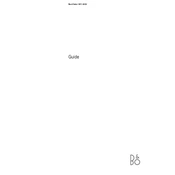
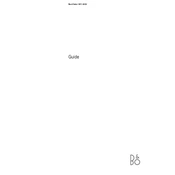
To connect external devices, use the SCART or AV inputs located on the rear panel of the Beovision MX 4200. Ensure the device is turned off before connecting and select the appropriate source using the remote control.
First, replace the batteries in the remote control. If the issue persists, check for any obstructions between the remote and the TV sensor, and try resetting the remote by removing the batteries and pressing a few buttons before reinserting them.
Access the on-screen menu using the remote control. Navigate to the Picture settings submenu where you can adjust brightness, contrast, color, and other picture parameters to your preference.
Ensure the volume is not muted and the sound settings are correctly configured. Check the connections to any external speakers or audio equipment and verify that the TV is not set to an external audio source.
To perform a factory reset, access the system settings from the main menu. Look for the 'Reset' or 'Factory Reset' option and follow the on-screen instructions to reset the TV to its original settings.
Use a soft, dry microfiber cloth to gently wipe the screen. Avoid using any harsh chemicals or abrasive materials that could damage the screen's surface.
Check if the power cord is securely connected to both the TV and the electrical outlet. Try a different outlet or test the current one with another device. If the problem persists, consult a professional technician.
Yes, the Beovision MX 4200 can be wall-mounted. Ensure you use a compatible wall-mount bracket and follow the installation instructions to safely mount the TV.
The Beovision MX 4200 does not support software updates as it is an older model. Ensure all connections are secure for optimal performance.
Check the antenna or cable connections and ensure they are secure. Access the picture settings menu to adjust the alignment and settings. If the issue persists, professional servicing may be required.