Bang Olufsen Beovision 5 User's Guide
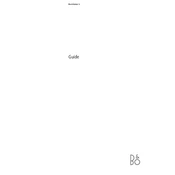
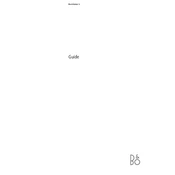
To connect external audio devices to your Beovision 5, use the available audio input ports on the back of the TV. Ensure that the correct input source is selected using the remote control to transmit audio from the connected device.
Check if the TV is muted or if the volume is set too low. Also, confirm that the correct audio source is selected. If using external speakers, ensure all cables are securely connected and not damaged.
Adjust the picture settings in the TV's menu, focusing on contrast, brightness, and sharpness. Ensure that the video source is of high quality and that the cables used are in good condition.
First, replace the batteries in the remote control. If it still does not work, try resetting the remote by removing the batteries and pressing all buttons. If the issue persists, consult the user manual for further troubleshooting steps.
To perform a factory reset, navigate to the settings menu and select the 'System' option. Choose 'Factory Reset' and confirm your selection. Note that this will erase all settings and preferences.
Yes, the Beovision 5 can be wall-mounted using a compatible wall-mount bracket. Ensure that the wall mount is rated to support the weight of the TV and follow the installation instructions carefully.
Regularly clean the screen with a soft, dry cloth to remove dust and fingerprints. Check the connections and cables periodically to ensure they are secure. Avoid placing the TV in direct sunlight or humid environments.
Check the Bang & Olufsen website for any available software updates. Follow the instructions provided to download and install updates using a USB stick or through the TV's network connection if available.
Ensure that the power cable is securely connected and that the power outlet is functioning. Check the remote control batteries and try turning on the TV using the manual power button. If it still doesn't turn on, consult a professional technician.
If your Beovision 5 model supports network connectivity, connect an Ethernet cable from your router to the TV's network port. Access the network settings menu to configure the connection.