Bang Olufsen Beovision MX 8000 User's Guide
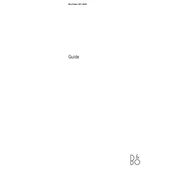
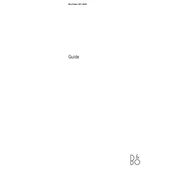
To connect external devices, use the available SCART or RCA inputs located at the back of the TV. Ensure that the TV is set to the correct input channel using the remote control.
First, check the power cable and ensure it is securely connected to both the TV and the power outlet. Verify that the outlet is working by testing another device. If the issue persists, consult the user manual for troubleshooting steps or contact Bang & Olufsen support.
To improve sound quality, adjust the audio settings in the TV menu. You can also connect external speakers or a sound system via the audio output for enhanced sound performance.
Access the setup menu using your remote control, navigate to the channel settings, and select 'Auto Tune' or 'Channel Scan' to automatically search for available channels.
Use a soft, lint-free cloth slightly dampened with water or a screen cleaner. Gently wipe the screen, avoiding excessive pressure. Do not use abrasive cleaners or solvents.
Yes, the Beovision MX 8000 can be wall-mounted using a compatible wall-mount bracket. Ensure that the bracket supports the TV's size and weight. Refer to the user manual for installation guidance.
Check if the TV is muted or if the volume is set too low. Ensure that any connected audio devices are working properly. If using external speakers, verify connections and settings.
Access the setup menu via the remote, navigate to the system settings, and select 'Factory Reset'. Confirm the reset and wait for the TV to restart with default settings.
Check all cable connections and ensure they are secure. Adjust the picture settings in the TV menu for better quality. If using an antenna, reposition it for a stronger signal.
Consult the user manual for software update instructions. Updates might require a connection to a computer or specific software tools provided by Bang & Olufsen.